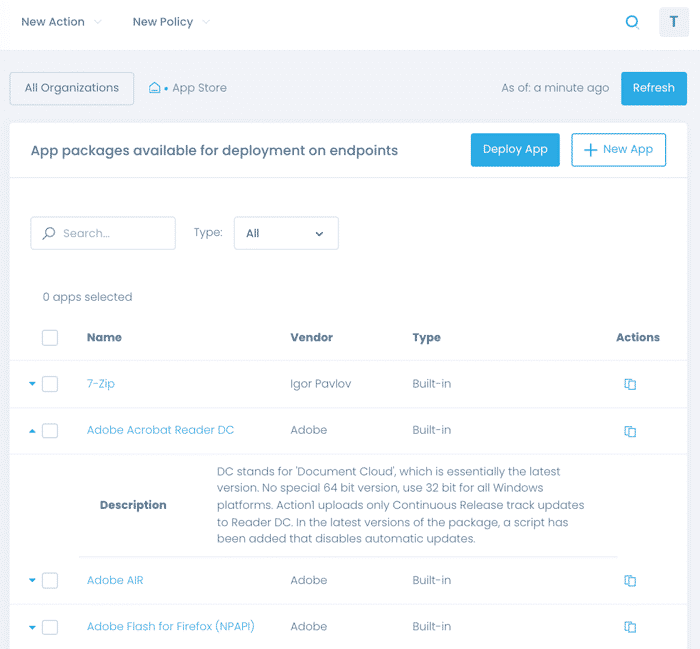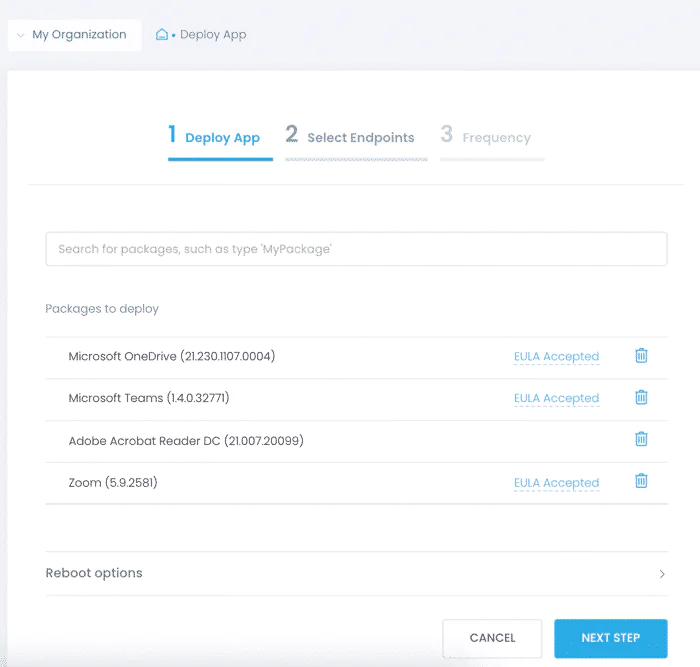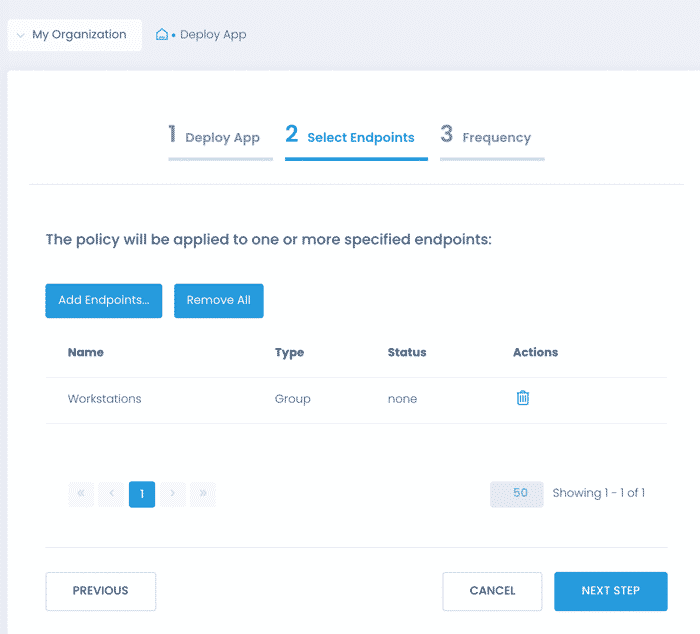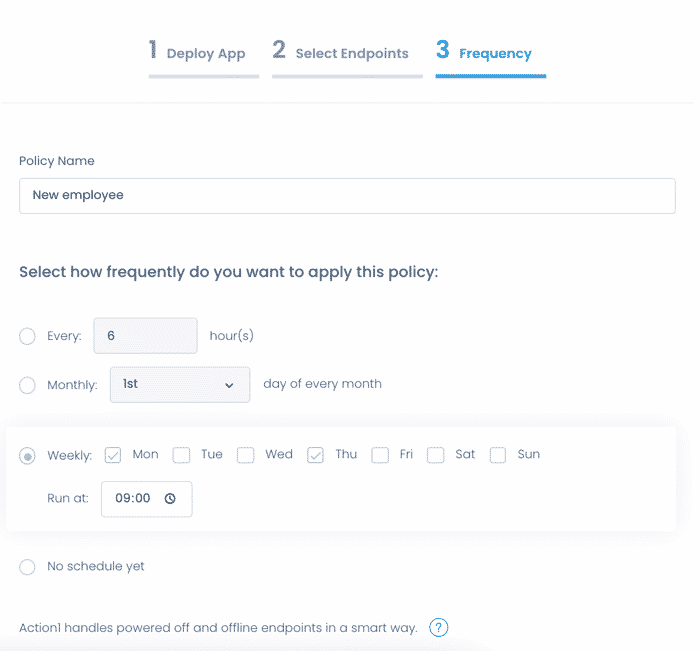What Is Software Installation?
Software installation seems an easy task when you have a single laptop, but it turns into a cumbersome process when you are an IT administrator and you have to deploy software to the entire fleet of workstations in your organization. Add here the requirement to keep the apps up-to-date and accountable at all times. Connectivity issues in a hybrid work environment don’t make this task any easier either.
After you have decided to get a particular software solution, you will have to incorporate it into your organization. The incorporation process includes regular software maintenance and installation. Software installation is the embedding of an operation-ready computer program on the node of a subject.
You have to acquire a license from the software creator before you can install the software. Once you have successfully installed the software, you will need to enter the activation code so that it can run on your device.
Types of Software Installation
There are two main ways to install a new software package. They include:
Attended Software Installation
This type of installation involves installing downloaded packages or electronic images by using a stand-alone installer program. The process starts with the downloading of the software package from an online server. Next, you will extract the package and run the executable file.
Unattended Software Installation
Unattended software installation is ideal for installing software packages in a large network. The main attribute of silent mode is that the installation mostly happens on its own. To get started, you need to use your administrator privileges and open the command prompt. You will then click on “run” or “install”, and the program will install automatically.
Software Installation Made Easy
Cloud-based software installation tools help orchestrate distribution from a centralized location and don’t have the limitations of dated administration techniques that relied on internal shared locations and all-manual delivery. Action1 platform is equipped with the cloud App Store containing business apps and utilities that you’ll preinstall for all new employees as a part of the onboarding and setup procedure. It enables you to deploy software packages on hundreds of endpoints even if they aren’t connected to a corporate LAN.
Deploy Software and Install Updates with Action1
Action1 provides a powerful software installation toolkit:
- Access to cloud App Store 24/7
- Secure and well-curated software library
- New software stable versions appear within two days after release
- Ability to add custom app packages to a private software repository
- Deploying apps to computers and servers that aren’t connected to a corporate domain
- Accountable installation process
- Ability to automate deployment routines and create presets for employee onboarding, server setup, etc.
Installing Software Packages and Automating Routines
Assume, during the onboarding period, you’ve got to install a bunch of apps to a new employee’s workstation. While you can instantly roll out software programs from the app library, creating a deployment policy that automates distribution to new endpoints is a better fit. Action1 enables you to create a deployment template with all the necessary apps and automatically install them on the endpoints that miss them.
1. Start browsing the App Store with the dozens of popular apps. For each app package, you can see the name, descriptions, and vendor. By default, Action1 suggests installing the latest stable version. Still, you have the flexibility to pick one of the older versions if necessary.
2. On top of the screen, specify “New policy” and pick “Deploy app”.
3. In the deployment wizard, add software packages and configure options such as a mandatory reboot, then define the scope. Select all the necessary apps a new employee should have ready.
What Is Software Maintenance?
Any piece of software must have the capacity to integrate new technologies and demands. Software maintenance is the process of converting, editing, and updating software to meet emerging needs. Software maintenance improves overall software integrity, fixes bugs and other problems, and enhances performance.
Software maintenance can be divided into four main types:
- Corrective Software Maintenance: Corrective maintenance fixes common software issues such as changes in functionality, new faults, and errors.
- Preventive Software Maintenance: This includes implementing necessary adaptations, upgrades, and modifications to sustain optimum software performance into the future.
- Perfective Software Maintenance: This deletes non-effective features and adds new features to better satisfy user requirements.
- Adaptive Software Maintenance: This brings the software in line with hardware, cloud storage, and operating system changes.
Benefits of Regular Software Updates
After you deploy software install packages, you should keep the software updated regularly. Some of the reasons why you should do this include:
- Protect against cyber attacks and prevent data breaches by boosting your company’s cyber defense systems.
- Improve your computer’s speed and efficiency, which may lead to faster workflow completion and more sales.
- Get access to newer features that can make your company more productive.
- Since some new applications may not run properly on some older software versions, you may need to update your software to avoid interruptions.
- Prevent your computer from transferring spyware, ransomware, and viruses to your business associates, family, and friends’ devices.
What is a software installation guide?
This is a software installation tool that lists and explains the steps to follow when installing software.
What action should you take if the software fails to run after installation?
If your software application isn’t working, you can uninstall and then reinstall it.
What is a network installation?
This is when you install and run software communication networks at your organization or company.
Why should you install the operating system before installing other software?
The operating software activates the computer hardware and runs other software applications.
Patch Management That Just Works
Discover, prioritize and remediate vulnerabilities in a single solution
to prevent security breaches and ransomware attacks.