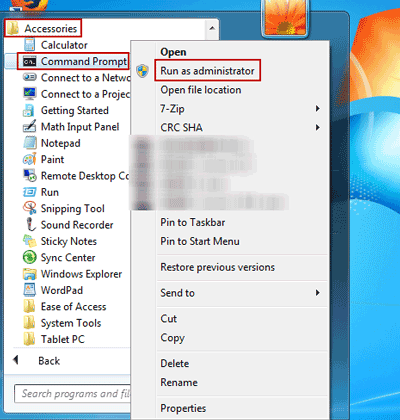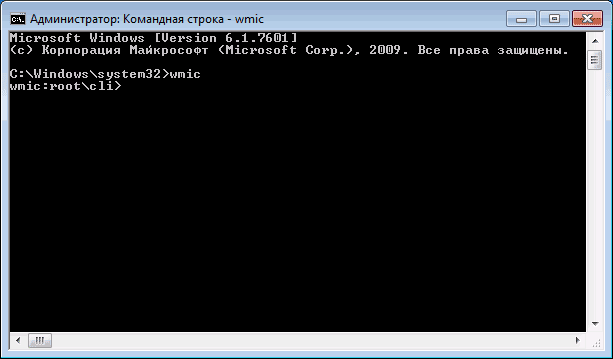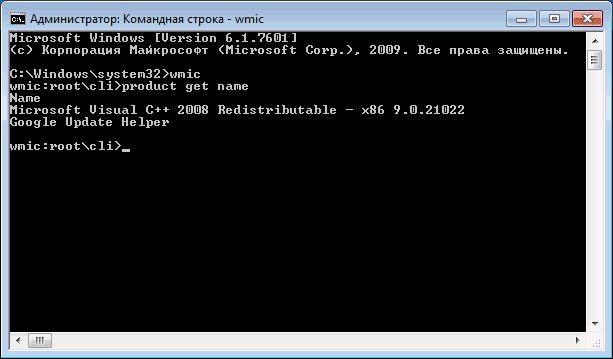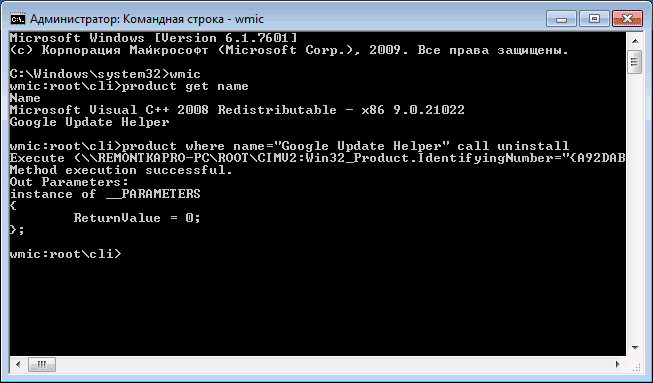In this manual, I will show how you can uninstall software remotely using command line (and not delete files, but silent uninstall the program), without going into the control panel and running the Programs and Features applet. I do not know how much this will be useful to most readers in practice, but I think the opportunity itself will be interesting to someone.
1. Open Command Prompt as Administrator
In order to remove the program via the command line from remote computer, first of all run it as an administrator. In Windows 7, to do this, find it in the Start menu, right-click and select Run as Administrator, and in Windows 8 and 8.1, you can click the Win + X keys and select the desired item from the menu.
2. Enter the Necessary Command in Cmd Software Shell
In the command line window that appears, type wmic and click Enter on the keyboard. As a result wmic cli tool will be opened.
3. The next Step to Uninstall Software Remotely Using Command Line
Enter the following command in the console:
product get name
this will display a list of software installed on the computer.
4. Enter the Following Command to Remove Software
Now, to remove a specific program, enter the command:
product where name = ”program name” call uninstall
in this case, you will be asked to confirm the action before uninstalling. If you add the / nointeractive parameter, the query will not appear.
When the program is completed, you will see the message Method execution successful. You can close the command line.
Consider Using Action1 to Uninstall Software Remotely if:
- You need to perform an action on multiple computers simultaneously.
- You have remote employees with computers not connected to your corporate network.
Action1 is a cloud-based platform for patch management, software deployment, remote desktop, software/hardware inventory, endpoint management, and endpoint configuration.