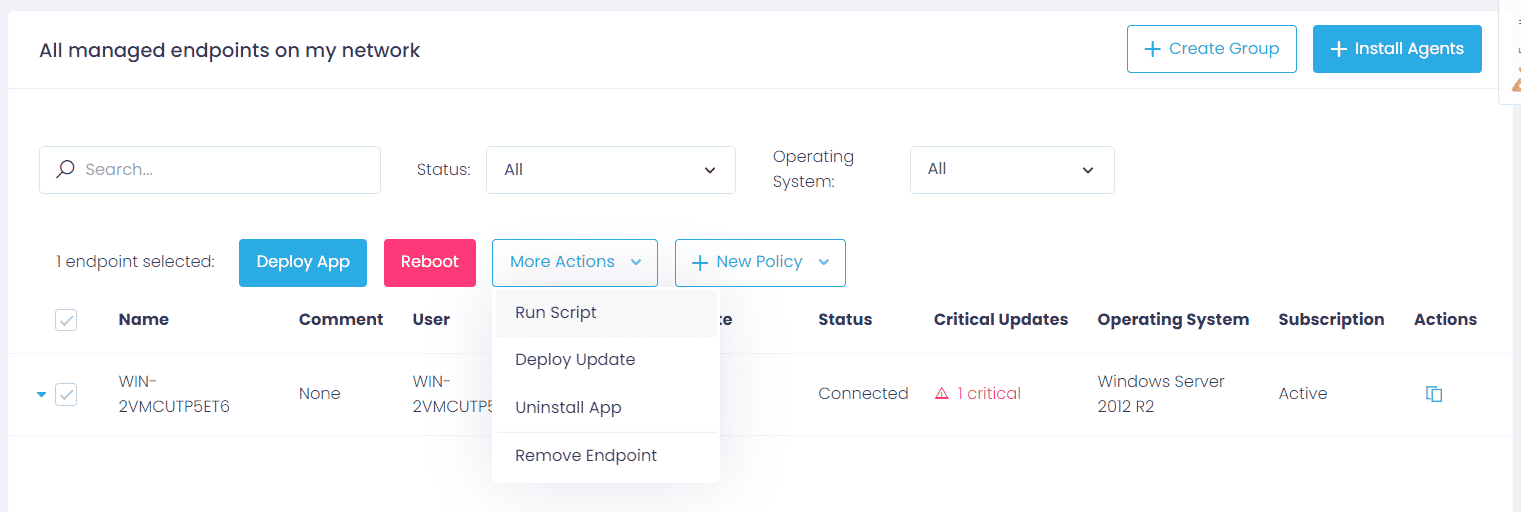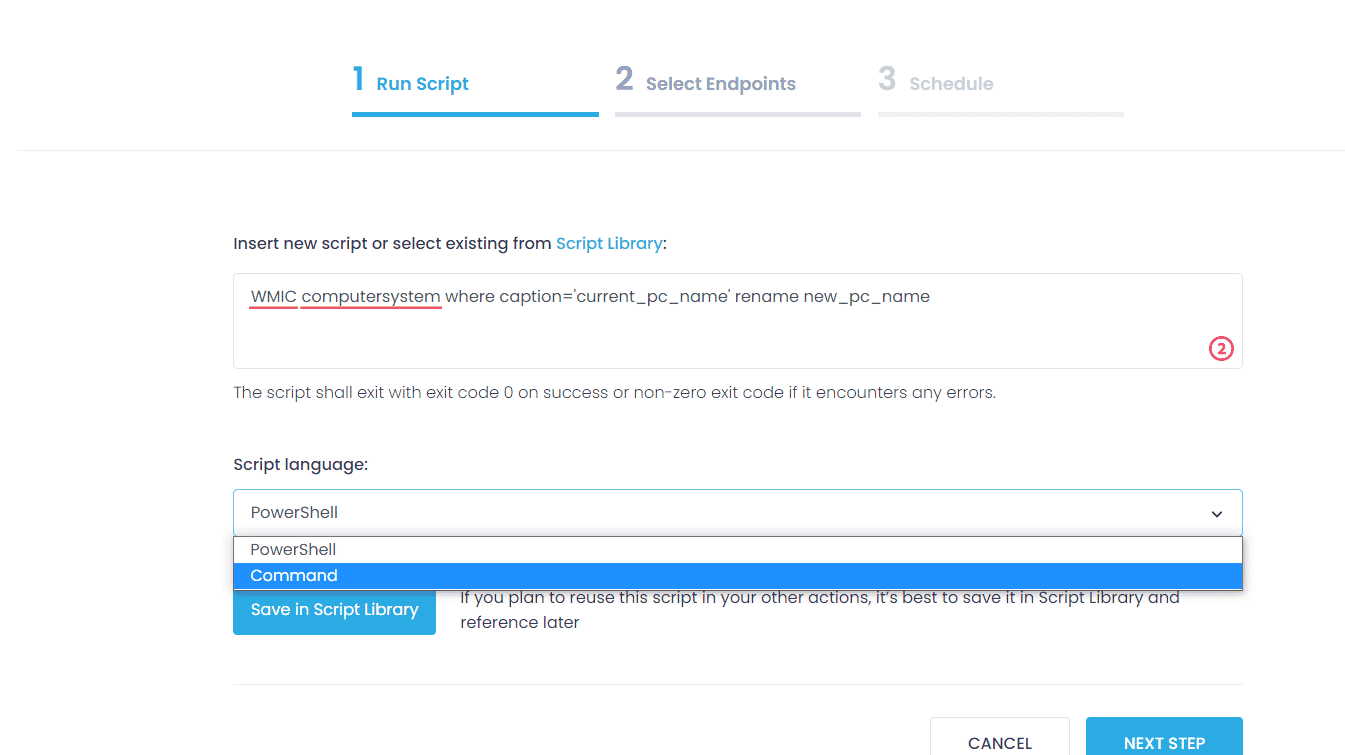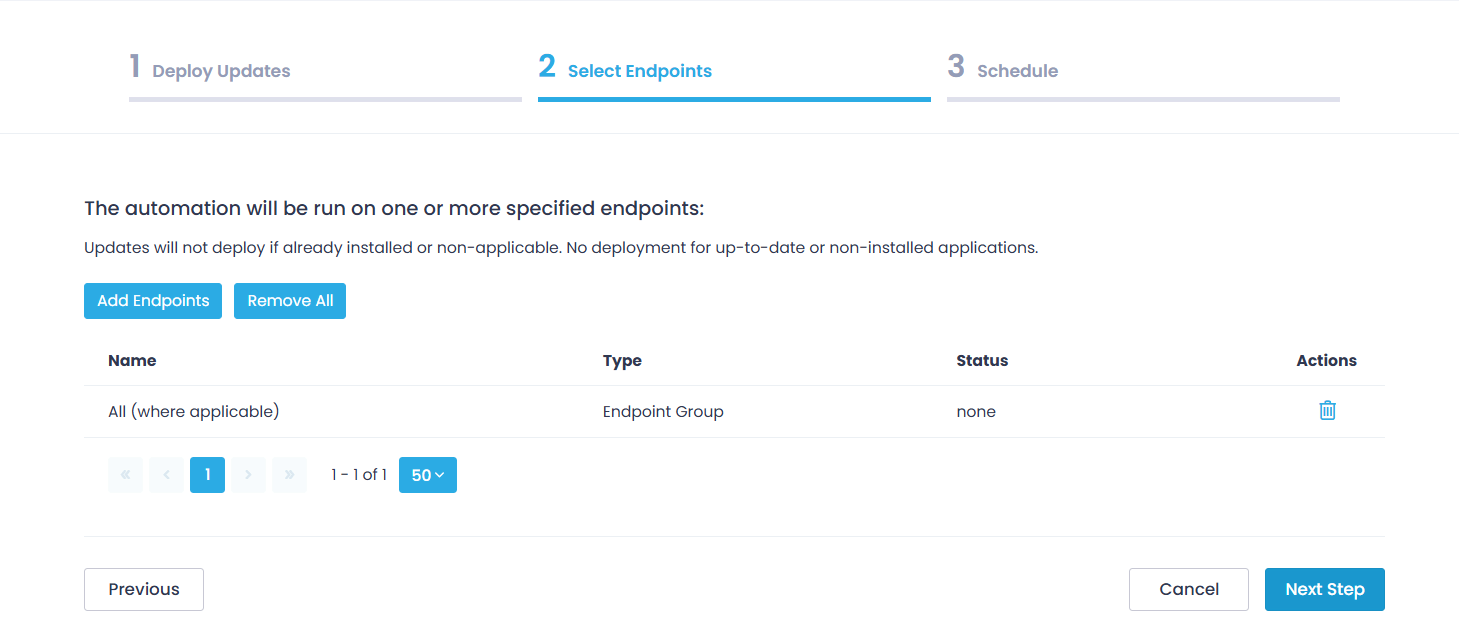Table of Contents:
What Is Netdom utility
Rename a computer in a domain remotely using Netdom command
Detailed syntax of Netdom command
Rename Computer Remotely with Action1
To rename a computer or a member server in a domain network, you must use the netdom system utility, which comes in the Windows Server editions. This utility comes with Active Directory Domain Services Tools, which is installed on simple PCs for remote administration of servers running Windows Server.
What Is Netdom Utility
NETDOM is a utility for renaming computers in a domain. The utility is a graphical interface of the built-in NETDOM command utility, which is part of the Windows Server 2003-2008 utilities. The application allows you to get a list of computers on the network and automatically rename it to the specified name.
Despite its simple interface, this program is a powerful administration tool, especially when the use of new graphical administrative utilities has not yet become automatic. Most important are the ability to view role carriers, transfer workstations and servers between domains, and manage trust relationships between domains. This program is worth using.
Rename a Computer in a Domain Remotely Using Netdom Command
To rename computers in a domain remotely, you need:
- Renamed computer must be turned on.
- On the local computer (if you will rename computers from your workstation, and not from the server) the netdom.exe program must be installed.
- If you are going to rename computers from the CSV file then you need PowerShell.
Now you can proceed to rename the computer:
- Go to the folder with the utility netdom.exe
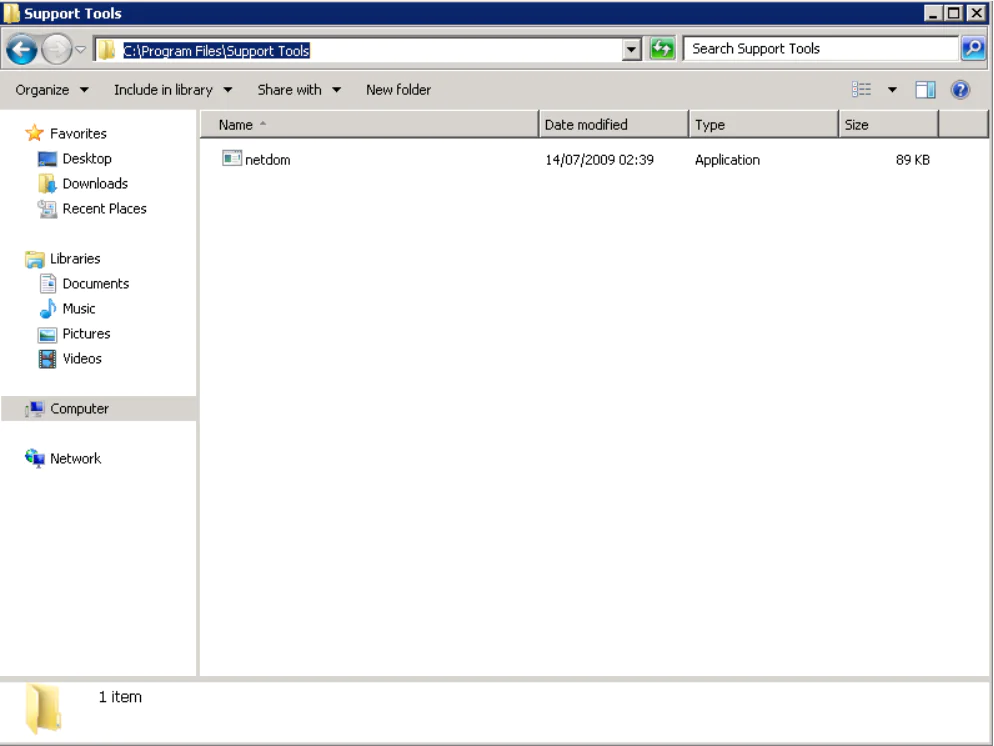
Execute the Netdom command:
netdom renamecomputer old_computer_name / newname: new_computer_name / user: domain_name \ admin_name / password: domain_admin_user_password / user: local_administrator / passwordo: local_local_administer_password / reboot: time_in_seconds_to_automatic_reloading
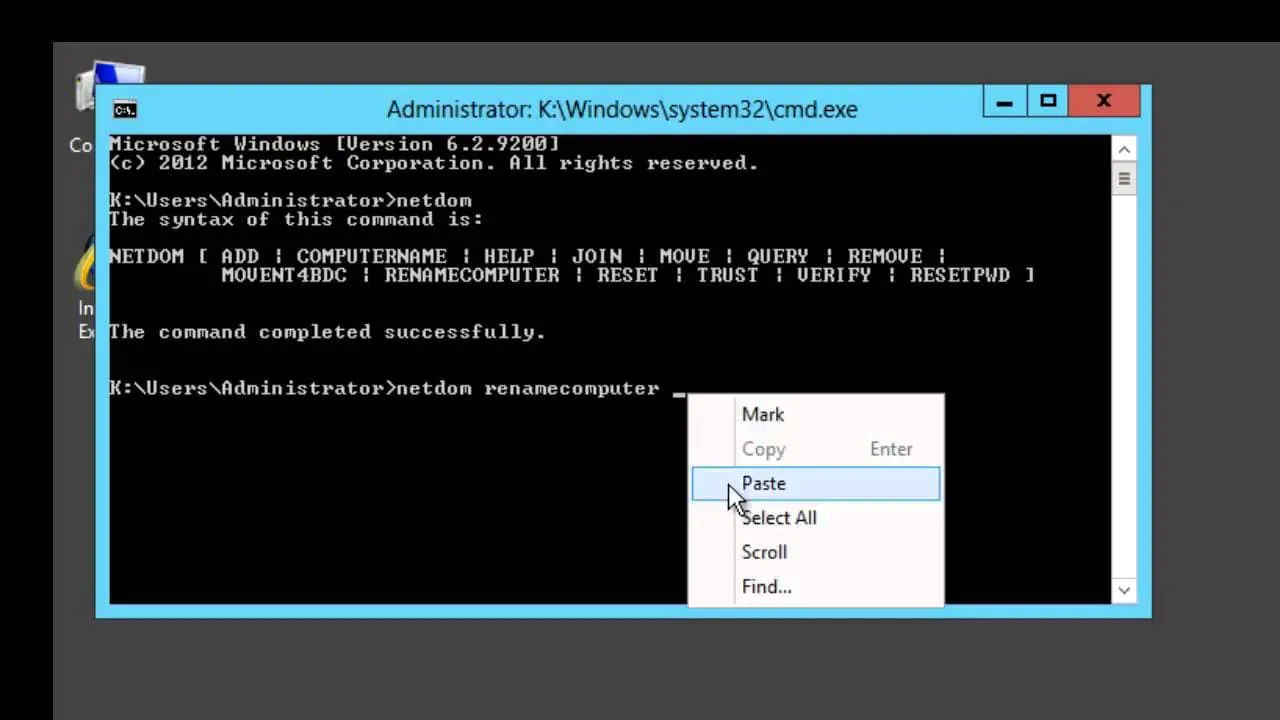
If you need to rename computers according to the list from the CSV file, then:
- Create the rename.csv file in the c: \ temp folder
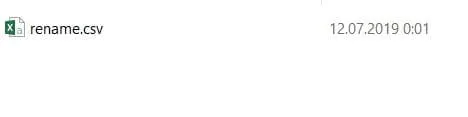
Write to this file a list of computers in a text editor without spaces between commas, in the format:OldName,NewNameMachine1,Computer1
Machine2,Computer2
Old_computer_name, new_computer_name
Create the file rename.ps1 with the following script:
Then run this script.
Detailed Syntax of Netdom Command
Renaming is done under a domain account.
Command syntax:
netdom renamecomputer computer /newname: new_computer_name /userd:[ domain_name \] administrator_name [/passwordd:[ password | *]] /usero:[ domain \] local_administrator> [/passwordo:[ password | *]] [/reboot[: time ]] [{/help | /?}]
Sometimes it is enough to enter:
netdom renamecomputer computer / newname: new_ computer_name / userd: [ domain_name \] administrator_name / passwordd: [ password ]
More details:
renamecomputer— key for renaming;computer— computer before renaming;/ newname: new_computer_name —desired computer name after renaming (no quotes are needed!);/ userd: domain_name \ administrator_name —here you must put the name of the domain administrator;/ passwordd: * —leave exactly as written, in fact, this key determines the wildcard character when entering the password;/ usero: local_administrator —here you must enter the username of the local administrator (or repeat the domain entry, if he has administrator rights on the local machine);/ passwordo: *— local administrator password.
Rename Computer Remotely with Action1
Action1’s intuitive dashboard helps optimize routine tasks, significantly scaling up IT productivity.
Step 1: After logging into the Action1 dashboard, in the Navigation pane (the left column), select Managed Endpoints and mark the endpoint to delete the user profile remotely.
Step 2: Then click on the More Actions menu and select Run Script.
Step 3: Choose Script language and type this command to rename computer:
WMIC computersystem where caption='current_pc_name' rename new_pc_name
Step 4: In the Select Managed Endpoints window, mark endpoints which you are going to rename. You can add all the available endpoints or mark them one by one.
Step 5: Schedule the action (Run now/ No schedule yet/ At specific time/ Repeat) and Finish.
Consider using Action1 to rename a computer in a domain network if:
- You need to perform an action on multiple computers simultaneously.
- You have remote employees with computers not connected to your corporate network.
Action1 is a cloud-based platform for patch management, software deployment, remote desktop, software/hardware inventory, endpoint management and endpoint configuration reporting.