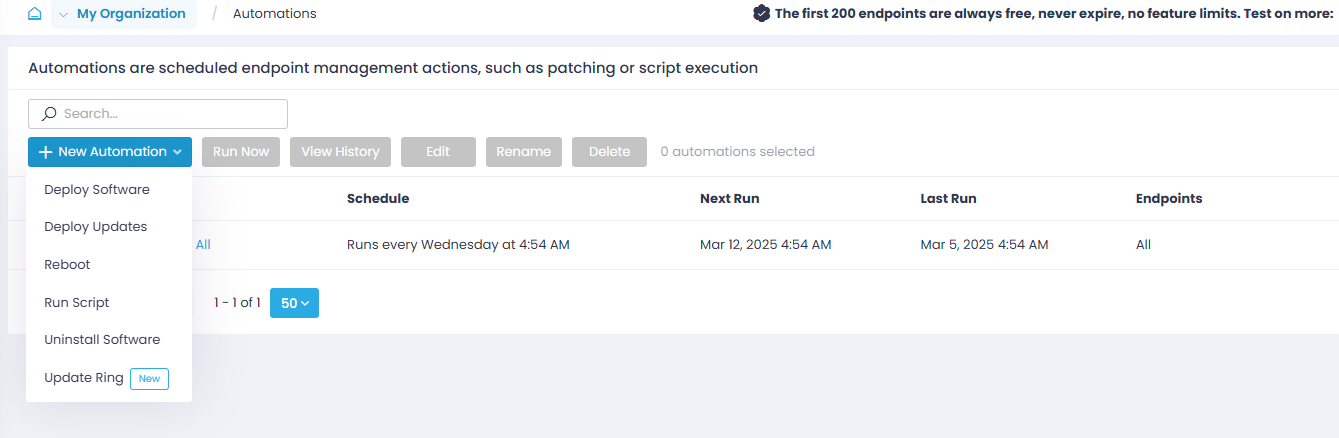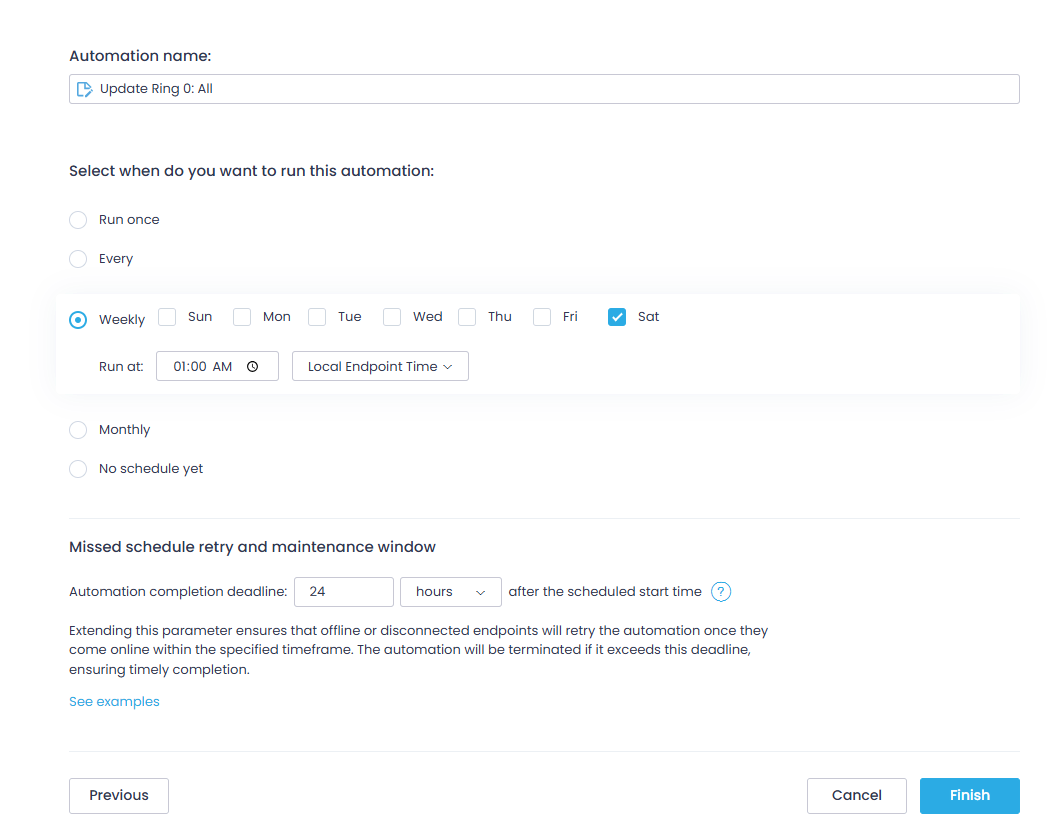Set Up Automation for Phased Update Rollout
To configure the automated rollout of software updates within each update ring:
- Navigate to the Automations page.
- Click New Automation and select Update Ring.
- Complete the wizard, following these steps:
- Configure Update Ring.
- Select Endpoints:
-
- Pick the applicable managed endpoints.
- Add endpoints one by one, or select a group or all.
- You can create a patch management automation that applies to all endpoints or just the most critical ones.
-
- Schedule:
-
- Enter a name for the new automation and define the delivery schedule to push the updates.
- Select the time that works best for your team, for example, every Saturday night.
- Configure Missed schedule retry and maintenance window – specify the Automation completion deadline after the scheduled start time. This will instruct the offline or disconnected endpoints to retry the automation once they come online within the specified timeframe.
-
NOTE: If you need to update this setting, make sure not to set the time frame to an interval longer than the frequency of action execution (that is, do not set it to 48 hours if the action is executed every day).
- Once ready, click Finish.
After completing the wizard, you will find the new automation on the Automations page.