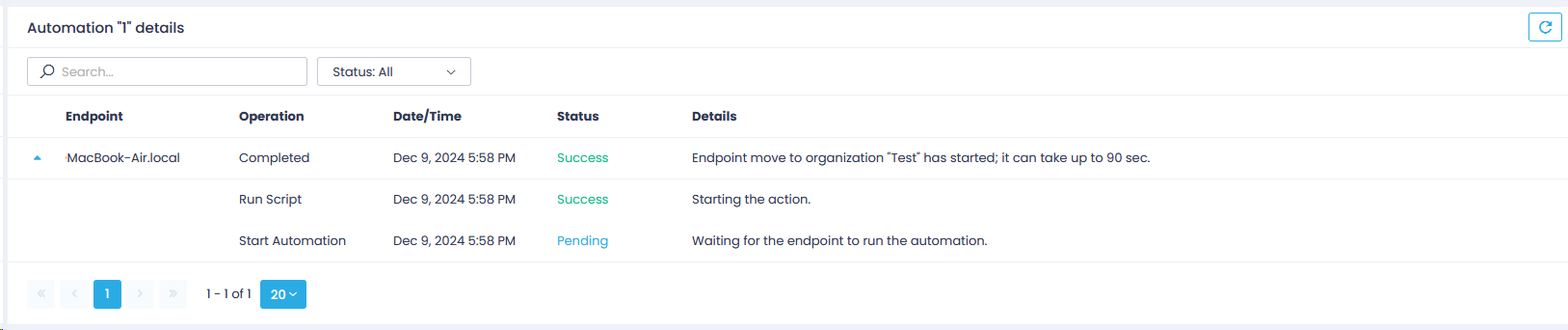Moving macOS Endpoints Between Action1 Organizations
This section explains how you can move your macOS endpoints from one Action1 organization to another.
Step 1. Prepare the Target Organization
- On the macOS endpoint, run the Terminal app.
- Create a new directory:
mkdir ~/Downloads/<new_dir_name>
For example:mkdir ~/Downloads/action1_chorg - Go to the new directory – for this example:
cd ~/Downloads/action1_chorg - Download the Action1 agent package for the target organization into this new directory. For that:
- In the Getting Started wizard click Copy URL.
- In the dialog displayed, click Copy command and modify the command, removing its last part that begins with
&& open. - The resulting command for the agent download should look like this:
p=(pwd) && curl -o "{p}/action1_agent(My_Organization).pkg" [https://app.action1.com/agent/<id>/Mac/agent(My_Organization).pkg]
Here:curl– cURL (Client for URL) utility for the file download.-o– a parameter that instructs cURL to save the downloaded PKG file with the same name as in the URL.id– a unique ID associated with a downloadable agent setup for your organization.
- Run the modified command.
Step 2. Prepare the Scripts
- Download the action1-changeorg.tar.gz archive containing the required bash scripts. Copy it to the new directory you created at Step 1.2.
Example command:cp action1-changeorg.tar.gz ~/Downloads/action1_chorg - Unpack the action1-changeorg.tar.gz archive:
tar -zxf action1-changeorg.tar.gz - Run the action1-changeorg-helper.sh bash script for Action1 agent in the target organization:
bash action1-changeorg-helper.sh "action1_agent(<org_name>).pkg"
It will make the necessary changes:-
- From the PKG file, it will get the certificate/key required for Action1 agent authentication.
- Based on the template, it will create a new script named action1-changeorg.sh and modify it using the new certificate data.
-
- Then open the newly created action1-changeorg.sh script with the editor of your choice and copy all its content.
TIP: You can use the following command in the Terminal app: cat action1-changeorg.sh
Step 3. Configure the Automation and Move the Endpoints
- In Action1 console, create a new automation. Select Run Script as the required operation.
- In the Run Script wizard, paste the content you have copied at Step 2.4 into the Script to execute field. Select Bash – Mac as the Script language.
- Complete the wizard.
When the automation runs, it will move the specified Mac endpoints to the target Action1 organization.
To view the automation progress and its results, you can also use the log files:cat /tmp/action1-changeorg-err.log
cat /tmp/action1-changeorg-out.log