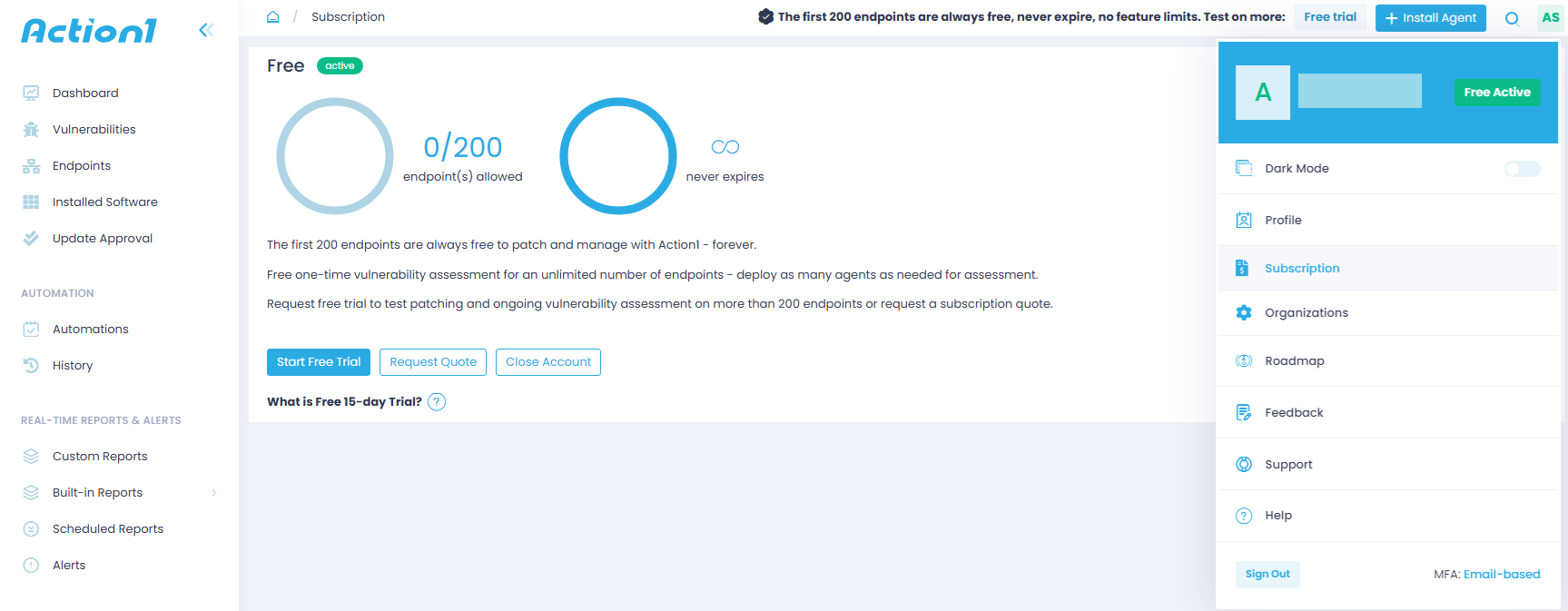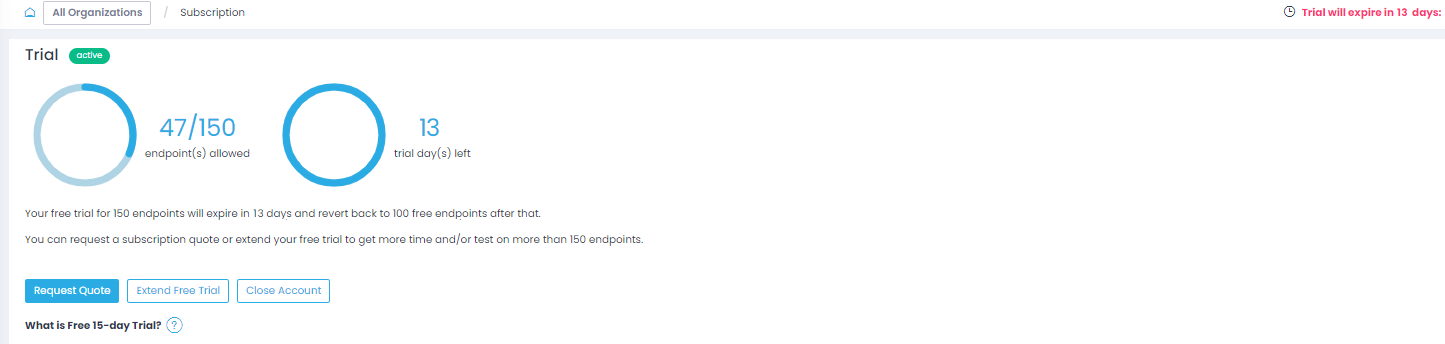Licensing and Subscription Allowance
Subscription-based Licensing Overview
What license types are available?
Free – Action1 is free forever for your first 200 endpoints, with no functionality limitations. It also enables a free one-time vulnerability assessment for an unlimited number of endpoints.
Subscription – To perform patching or continuous vulnerability assessments for more than 200 endpoints, a paid subscription is required for support and the additional endpoints after the first free 200.
Trial – A free 15-day trial enables you to explore how Action1 can scale within a larger environment before committing to a paid subscription. Also, you can access Action1 technical support during the evaluation period. If you do not commit to a paid subscription after the trial, you can continue using Action1 for up to 200 endpoints at no cost.
NOTE: Customer support is not available within a Free subscription unless specifically purchased for a fee. To report issues or share feedback, you can use community support through Action1 Discord channels. For pre-sales support, you can request a Trial. See “How can I view my subscription, start or extend a trial?” section below.
Requesting, Extending, Viewing a Quote
How can I request a quote?
- Use the form available on the Action1 website.
- If you are a registered Action1 user, you can also select Request Quote from your User Profile.
- Additionally, a quote request can be submitted using REST API: https://app.action1.com/apidocs/#/Subscription/license_enterprise_quote_post
Each quote request is sent to the Action1 Sales department. The Sales team reviews it, and then you receive a quote via email.
The quote is applied at the enterprise level. To learn more, refer to Multi-Tenancy for MSPs and Enterprises.
How can I view my subscription, start or extend a trial?
- Open your User profile in Action1 console – your current plan and status are displayed next to your user name.
- Click Subscription to view the expiration date and examine the statistics on your managed endpoints.
- Click the corresponding button to start the trial or request a quote.
Using REST API
Another way to retrieve detailed information about your subscription or extend your trial is to use Action1 REST API.
To get detailed information about the enterprise license, use this request: https://app.action1.com/apidocs/#/Subscription/license_enterprise_get
You will get the following information about your license:
- Type – Free, Subscription, Trial
- Status – Active, Expired, Exceeded
- Expiration date and time
- The number of endpoints in the enterprise quote
- Actual endpoint count
- Free endpoint count (Trial and Subscription licenses will revert to this number once they expire)
- MSP status (defines if the customer is a managed service provider)
- Exceeded (reports whether the quote is exceeded or not)
To request an extension for an expired or exceeded trial, use this request: https://app.action1.com/apidocs/#/Subscription/license_enterprise_trial_post
Number of Endpoints
How does Action1 license allocation work?
Whichever endpoint is added first, Action1 will have no feature restrictions up to the first 200 managed endpoints. The rest of the added endpoints will be assessed only once – unless you remove some of those first 200 managed endpoints. If you remove them, their licenses will be randomly reassigned to inactive endpoints. Currently, there is no option to assign them manually.
What if the number of endpoints exceeds my quote?
If you add more endpoints than your paid Subscription license allocates, the extra endpoints will automatically switch to Inactive status. You can filter them out using the Endpoints view.
How can I view the count of managed endpoints?
Open your User profile by clicking on your initials in the upper right corner; select Subscription. The dashboard report will show how many endpoints are currently using the subscription license, within the overall quote.
You can also use Action1 REST API. For example, to get detailed information about the subscription license usage across the enterprise, use this request:
https://app.action1.com/apidocs/#/Subscription. Calculating Usage Statistics/license_usage_enterprise_get
It will return the following data:
- An average number of endpoints managed with Action1 in the last 30 days.
- The number of currently active managed endpoints.
- The number of inactive endpoints.
If you want to get detailed information about the subscription license usage in a certain organization, use its org ID and this request: https://app.action1.com/apidocs/#/Subscription. Calculating Usage Statistics/license_usage_organizations_orgId_get
Can I add an unlimited number of endpoints for one-time vulnerability scanning?
You can install as many endpoints as possible for the first time to get unlimited vulnerability scanning. Once the first vulnerability scan is finished (by default, in 60 minutes), the endpoints beyond the scope will become inactive. (However, the first 200 endpoints added to the list will receive unlimited vulnerability scanning because 200 endpoints are always free.)
This capability can be used for evaluation purposes – for example, MSPs can add all client endpoints for the first-time scan to detect vulnerabilities.
I am running a trial now. Can I add more endpoints to it?
To add more endpoint to your trial, you can use this REST API request:
https://app.action1.com/apidocs/#/Subscription/license_enterprise_trial_post
Expiration and Renewal
Where can I view the subscription expiration date?
You can select Subscription from the User profile or Configuration in the Action1 console. The number of days left is shown in the dashboard. Besides, an expiration date reminder is displayed in the upper right corner, colored red.
What happens when my paid subscription expires?
Five days before the expiration date, a warning message appears in Action1 console saying “Subscription will expire in N days”.
To renew your paid subscription, contact your sales representative.
If you do not renew your paid subscription, then after the expiration date the number of managed endpoints will revert to that for a Free license (that is, not more than 200).
What happens when my trial expires?
If you Trial is going to expire, you can request a Subscription license quote or extend your Trial by prolonging the trial period. Open your Subscription from the User profile or Configuration and click the related button.
You can also use this REST API request: https://app.action1.com/apidocs/#/Subscription/license_enterprise_trial_post
If you choose not to commit to a paid subscription after the trial is over, you can continue using Action1 for your first 200 endpoints as Free.