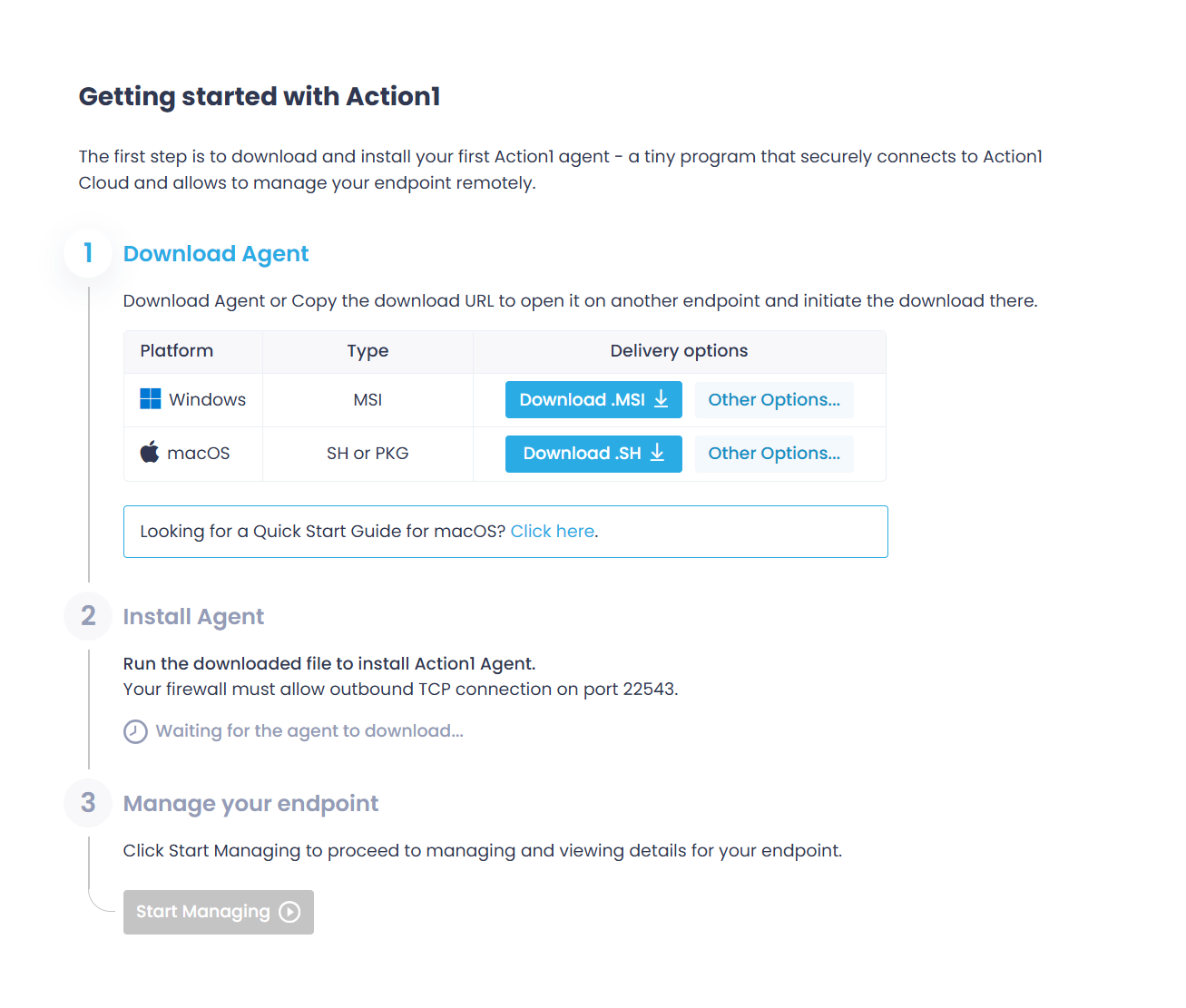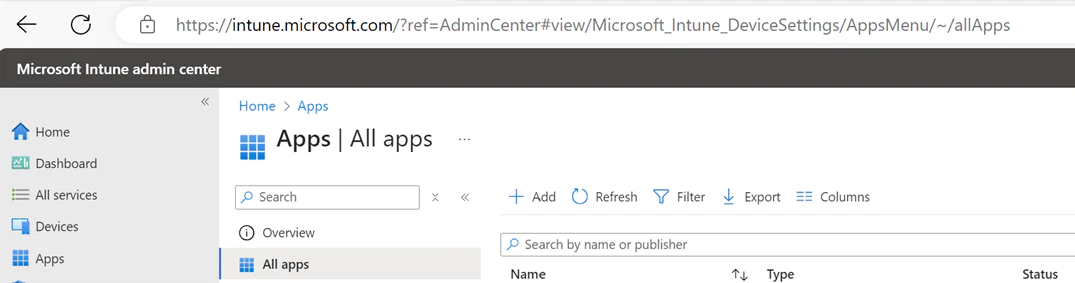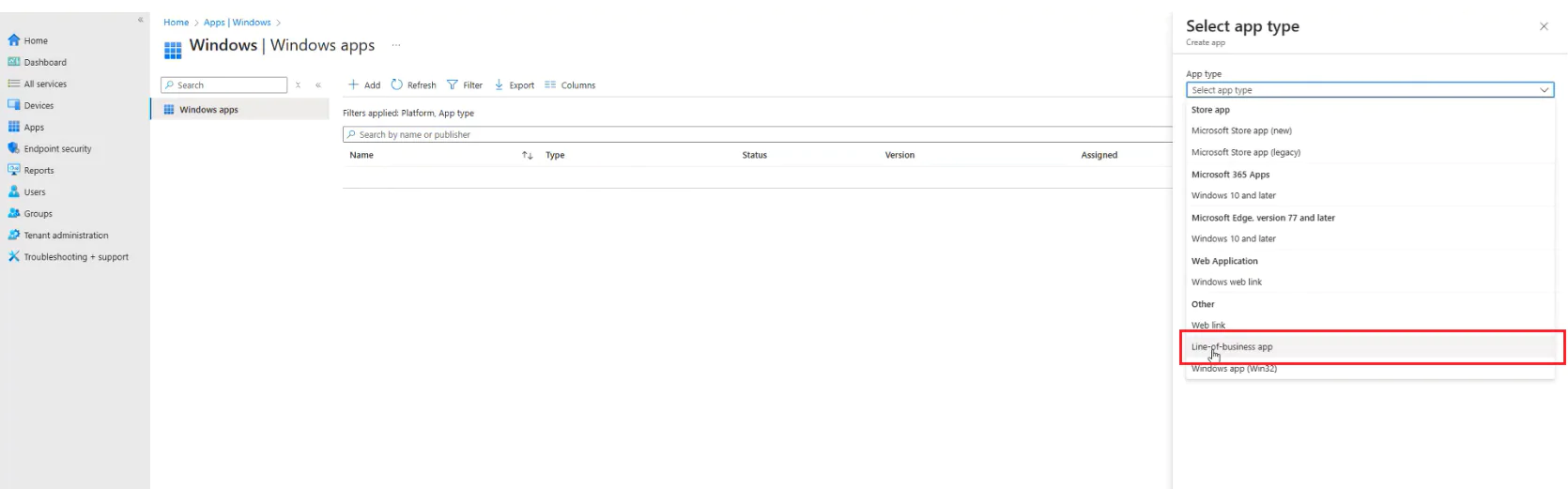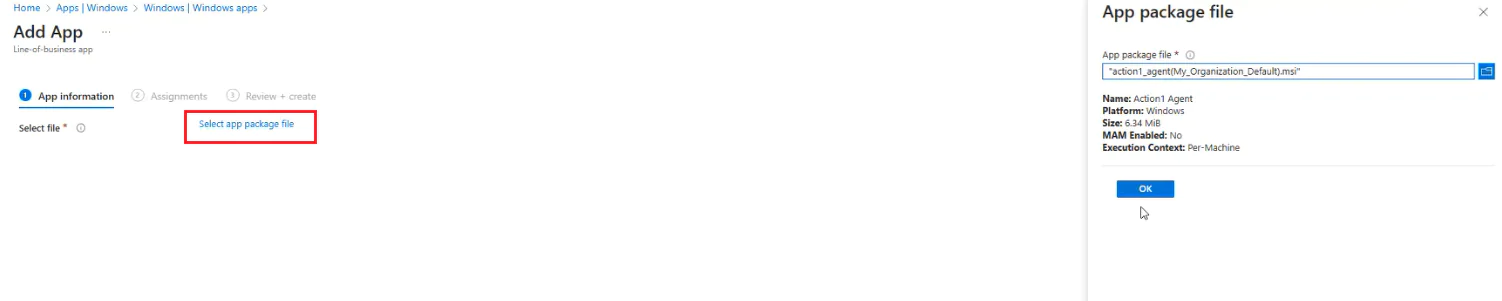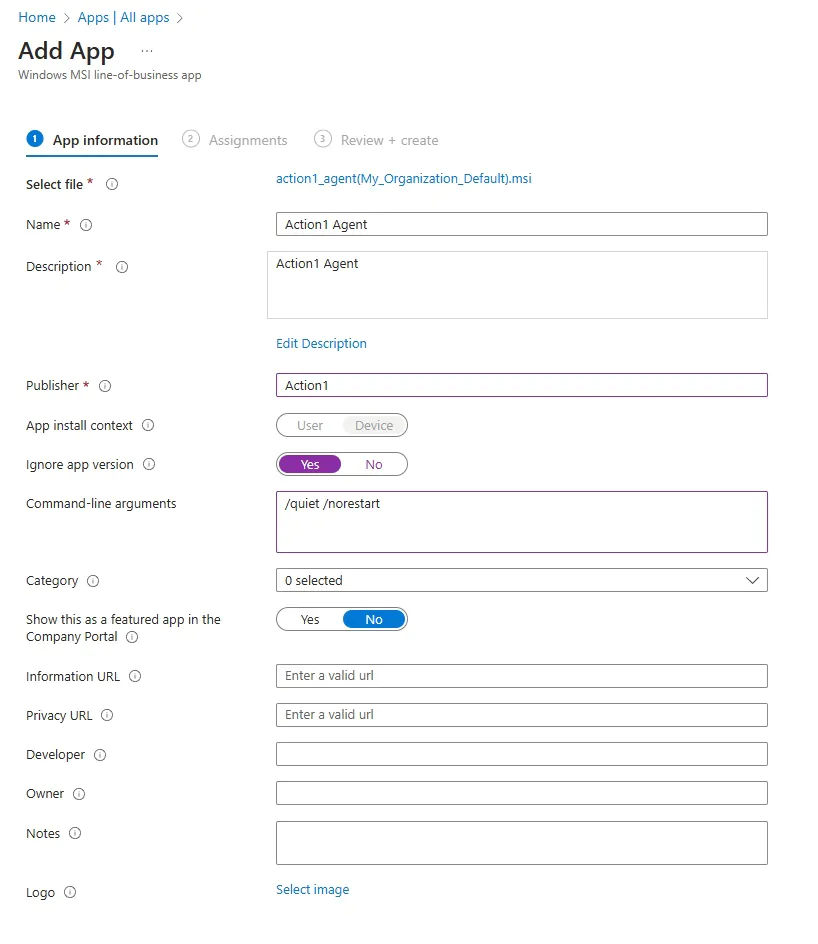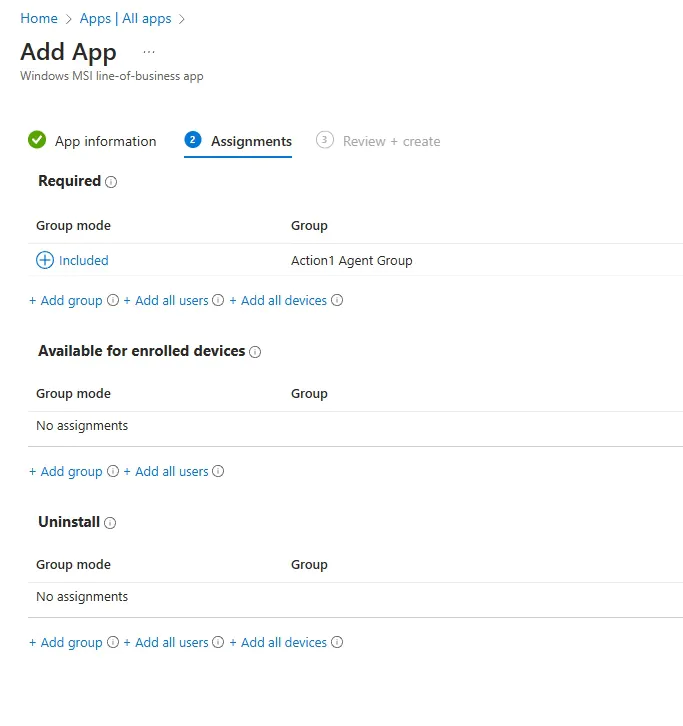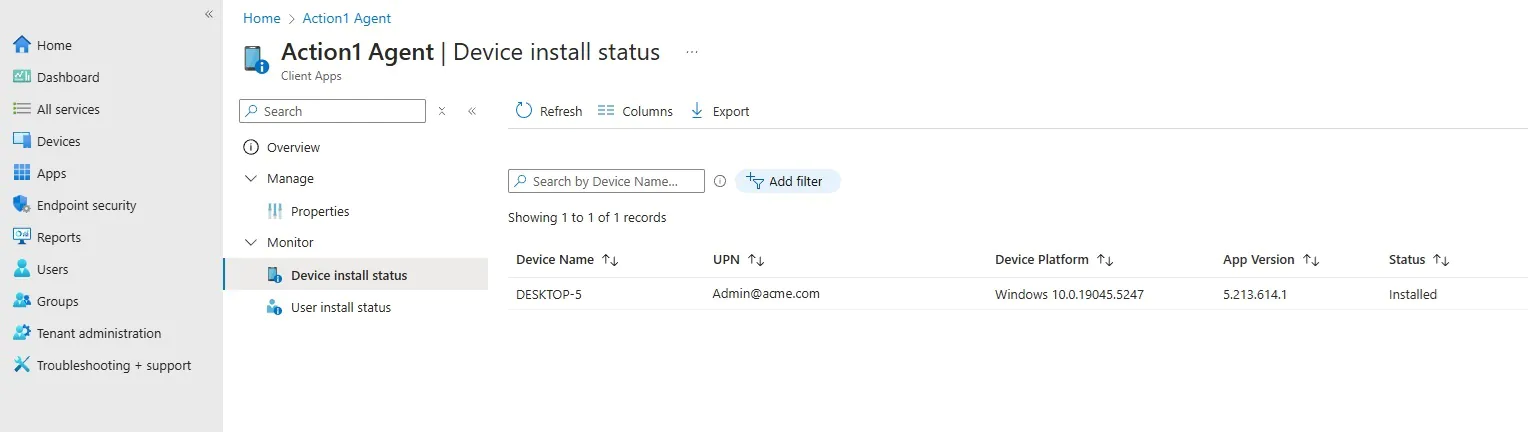Installation on Windows Endpoints
This section provides a step-by-step guide for using Microsoft Intune to deploy the Action1 agent on endpoints enrolled in Microsoft 365. This deployment approach can be useful for enabling administrative management of newly set-up endpoints, especially in cases where a Microsoft 365 user without local administrator rights has enrolled the device.
The Action1 agent can be installed:
Deploying a line-of-business app
Stage 1: Download Action1 agent
Download the Action1 agent for Windows from the Action1 console:
Stage 2: Assign deployment targets
By default, All Devices or All Users are used as deployment targets. To deploy the Action1 agent to a selection of endpoints or users other than All Devices or All Users, you should create a dedicated group that will contain the endpoints managed by Action1.
For that:
- Open Microsoft Intune admin center.
- Browse to Groups, select New Group, and configure its settings as required.
- From the Membership type list select Assigned, then add the relevant devices or users as Members.
Stage 3: Configure app deployment
- In the Microsoft Intune admin center, go to Apps | All Apps.
- Click Add, then select Line-of-business app from the list of app types.
- At the App Information step, click Select app package file and browse for the Action1 agent file you have downloaded.
- Specify the app properties:
- Enter the Name, Description, and Publisher.
- For App install context this example uses Device (with a dedicated group of target endpoints to be managed by Action1).
-
- Set Ignore app version to Yes.
NOTE: If this parameter is set to Yes, this will instruct Intune to deploy the app only if it is not present on target; if the app is already installed, it will stay untouched regardless of its version. Since the Action1 agent is updated automatically through a connection to Action1 Cloud, it always has the latest version, which will not be overridden in this case.
-
- In the Command-line arguments, enter:
/quiet– mandatory argument for unattended installation/norestart– optional
- In the Command-line arguments, enter:
-
- Within the command-line arguments, you can also specify the logging level and location for the agent installation log. For example:
/L*V "c:action1_agent_install.log"
where:- V – verbous logging level
- “_c:action1_agent_install.log_” – path to the log file
- Within the command-line arguments, you can also specify the logging level and location for the agent installation log. For example:
-
- Specify other properties as you need. See also Add a Windows line-of-business app to Microsoft Intune
- Click Review + save.
- At the Assignments step, navigate to Required and click Add group (recommended option) or use other options to specify targets for the Action1 agent app deployment.
NOTE: The target can be included only in one assignment category (Required or Available for enrolled devices).
Stage 4: Verify deployment status
After you review and save all settings, wait for the Action1 agent deployment to complete.
Then you can go to Apps | Windows | Windows apps and select the Action1 agent app you have deployed. Expand Monitor | Device install status to view the deployment status – it should be Installed for the target device.
Deploying a Win32 app
NOTE: A Win32 App in Intune refers to both 32-bit and 64-bit Windows applications.
Stage 1: Prepare the Win32 App Content Prep Tool and Action1 Agent Package
- Download the Microsoft Win32 Content Prep Tool for Intune, designed as IntuneWinAppUtil.exe utility: https://github.com/microsoft/Microsoft-Win32-Content-Prep-Tool
- Unzip the Microsoft Win32 Content Prep Tool to a local folder (e.g., C:\IntunePackages), and create subfolders for the Source and Target packages.
- Download the Action1 agent for Windows from the Action1 console.
- Copy the downloaded agent package to a subfolder of the Source folder, for example, to C:\IntunePackages\Source\Action1.
NOTE: If you rename the Action1 agent to remove your profile-specific information (as shown above), then you will need to specify your organization name as a parameter during the installation. You can find it by opening your User profile and selecting Organizations.
- Open a command prompt. Create an Action1 agent deployment package by running IntuneWinAppUtil.exe with the relevant parameters:
IntuneWinAppUtil -c <setup_folder> -s <source_setup_file> -o <output_folder>For this example:
IntuneWinAppUtil.exe -c C:\IntunePackages\Source\Action1 -s C:\IntunePackages\Source\Action1\action1_agent.msi -o C:\IntunePackages\Target\Action1Once run, a successful output should look like this:
- Your Intune Package should now be created in the Target \ Action1 folder, having intunewin extension.
Stage 2: Deploy the Agent Package
1. By default, All Devices or All Users are used as deployment targets. To deploy the Acion1 agent to a selection of endpoints or users other than All Devices or All Users, you should create a dedicated group that will contain the endpoints managed by Action1.
For that, open the Microsoft Intune admin center, browse to Groups, select New Group, and configure its settings as required. From the Membership type list, select Assigned, then add the relevant devices or users as Members.
2. In the Microsoft Intune admin center, go to Apps | All Apps.
3. Click Add, then select Windows app (Win32) from the list of app types.
- At the App information step, browse and select the .intunewin App package created earlier in the Target folder. Add the Action1 details and logo, and fill in the relevant details such as Privacy URL and Administrator details for your organization.
These app properties will be shown to end-users in the Intune company portal.
Click Next.
5. At the Program step, review and adjust the package settings as per your requirements, then click Next.
6. At the Requirements step, specify the necessary app requirements, like operating system or required disk space. Refer to Action1 Requirements for details. Click Next.
7. At the Detection rules step, from the Rules format select Manually configure detection rules, then under Type click Add to set up a new rule.
8. For the new Detection rule, set the Rule type as MSI. This should populate the MSI product code in this dialog and in the app configuration wizard.
- At the Dependencies step, click Next.
- At the Supersedence step, click Next.
- At the Assignment step, specify the settings as required.
- Finally, Review the app configuration and click Create.
- If the Intune Management Extension is installed, the Intune sync process runs every 60 minutes; otherwise, every 8 hours. If you want to manually initiate the sync, in the Microsoft Endpoint Manager portal, navigate to Devices, then select All Devices, select the relevant Device, and click Sync.
Tip: Sync is also available under Bulk Device Actions.
- Finally, navigate to All Apps, select the Action1 Agent app, and then examine the Device install status.
Once the agent is deployed, the target endpoint will also show up in the Action1 console Endpoints view.