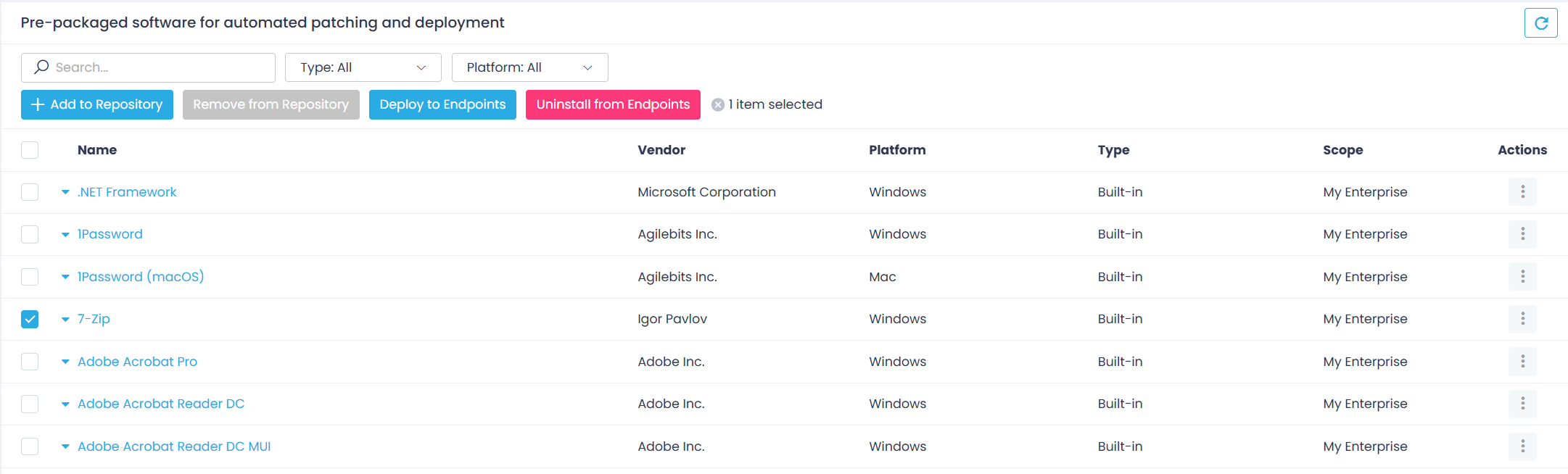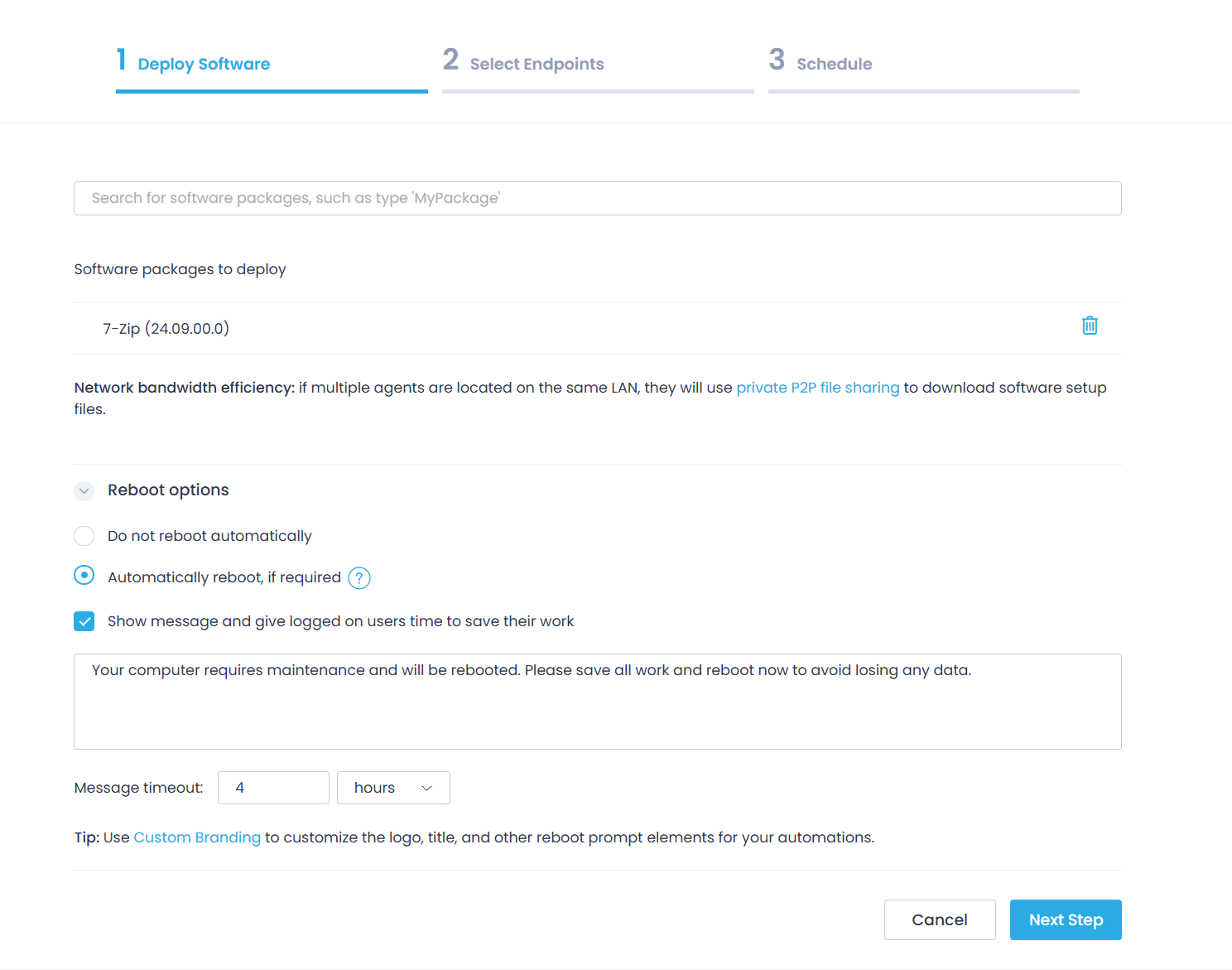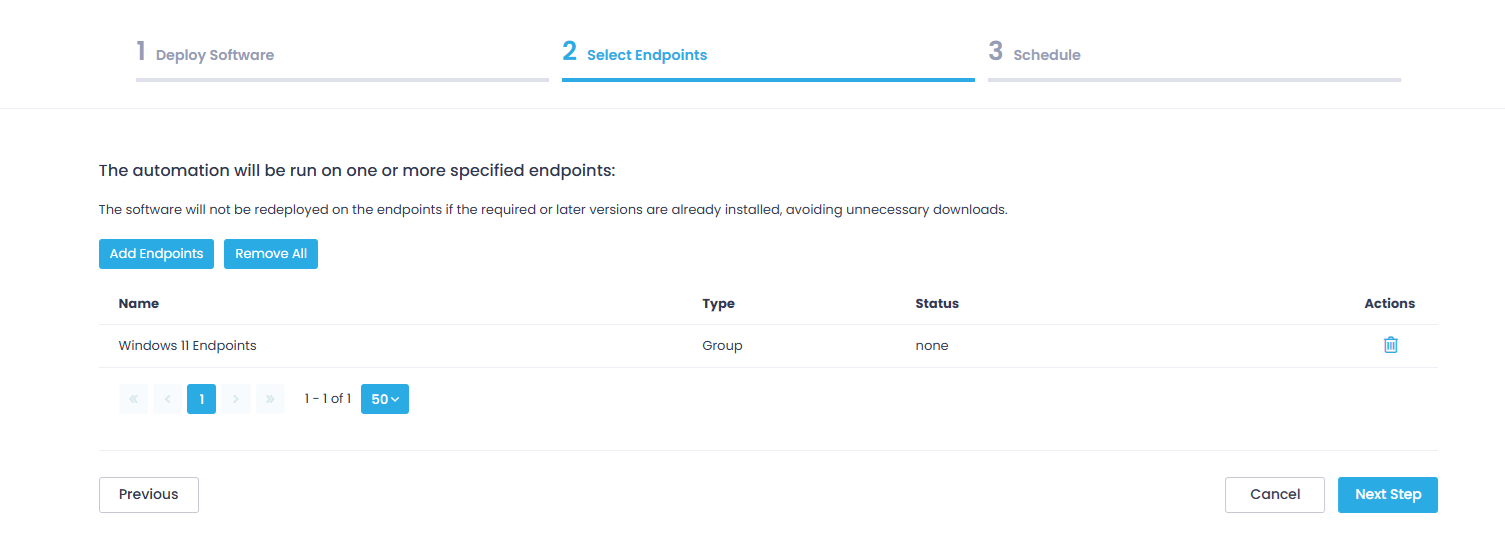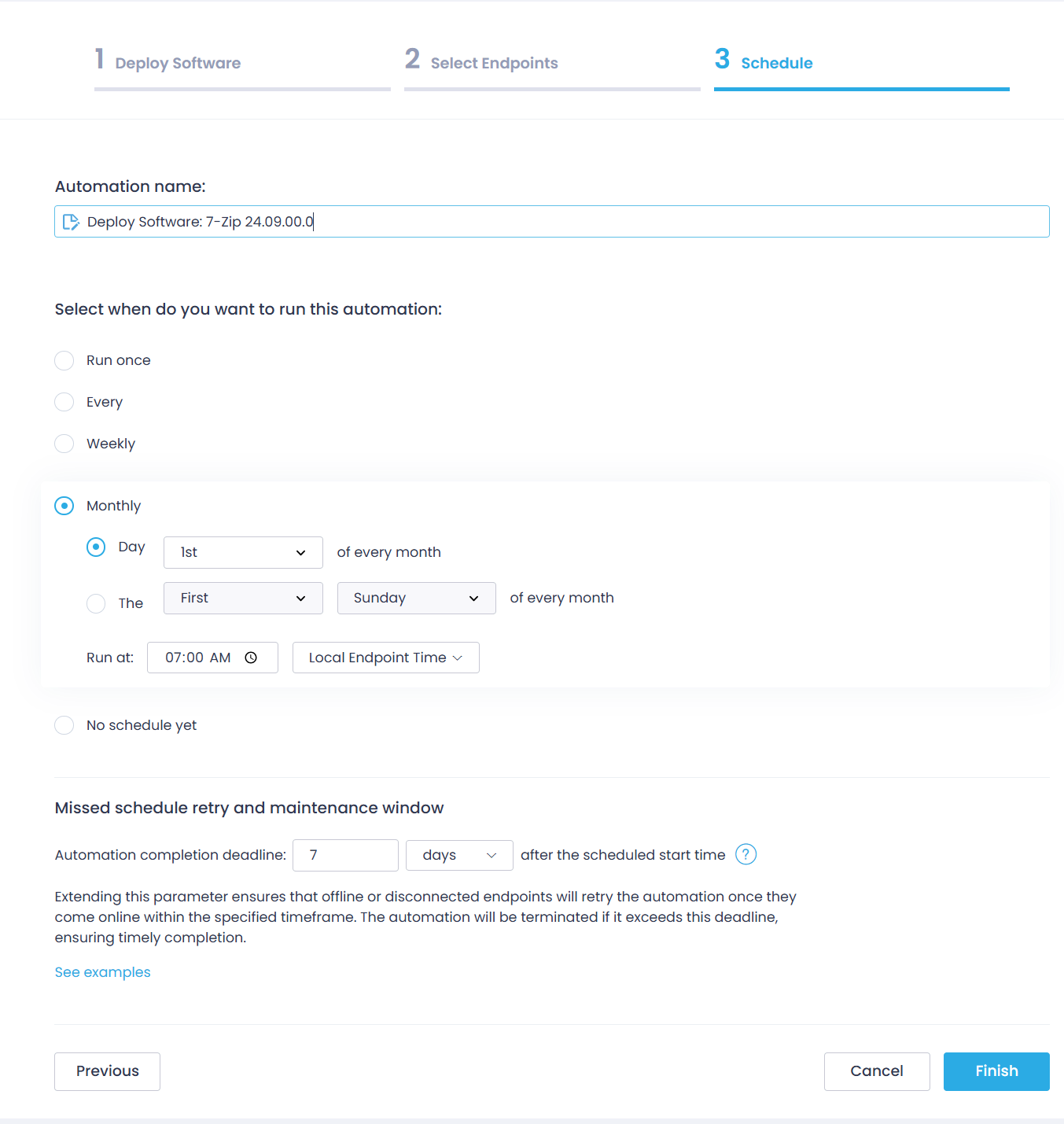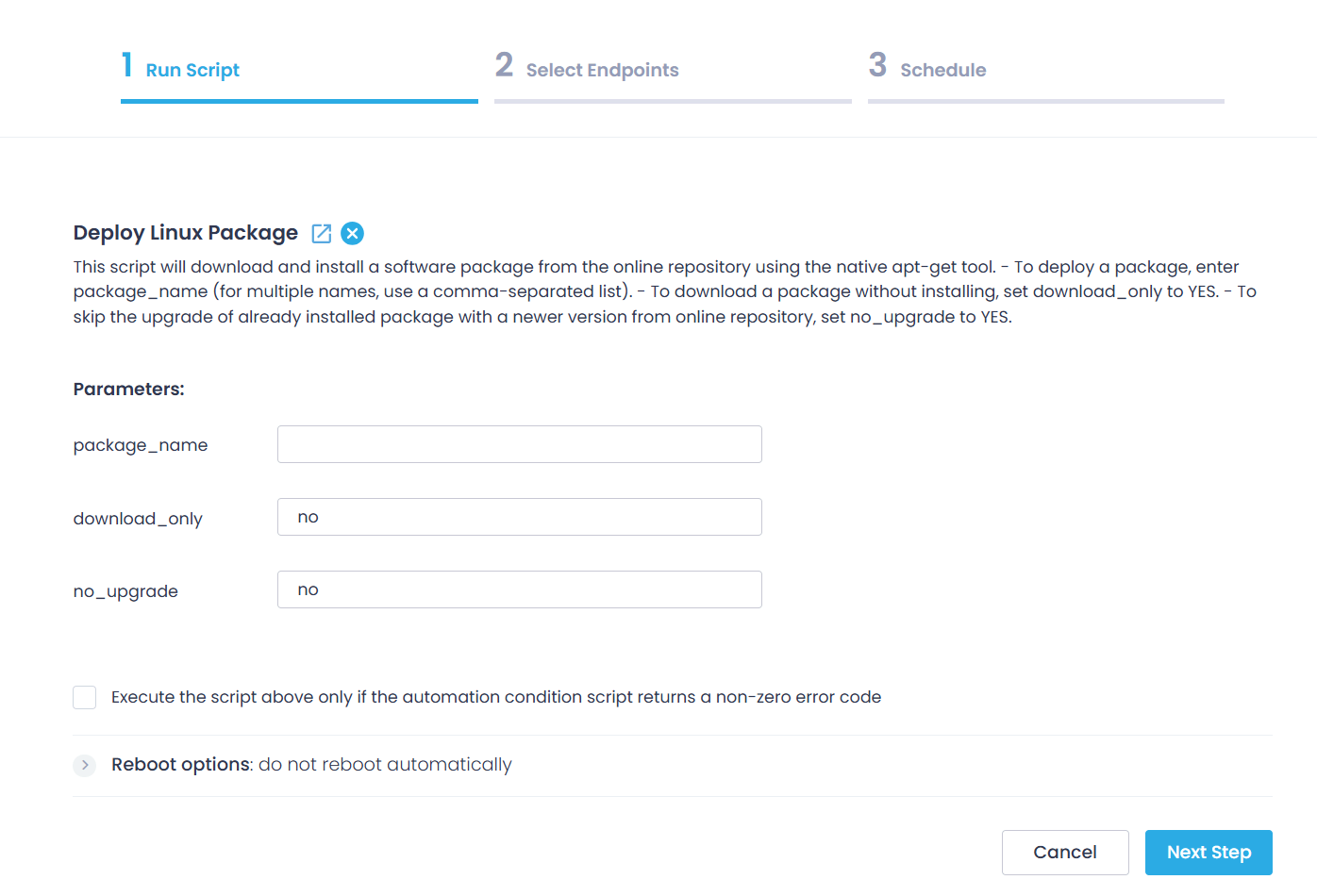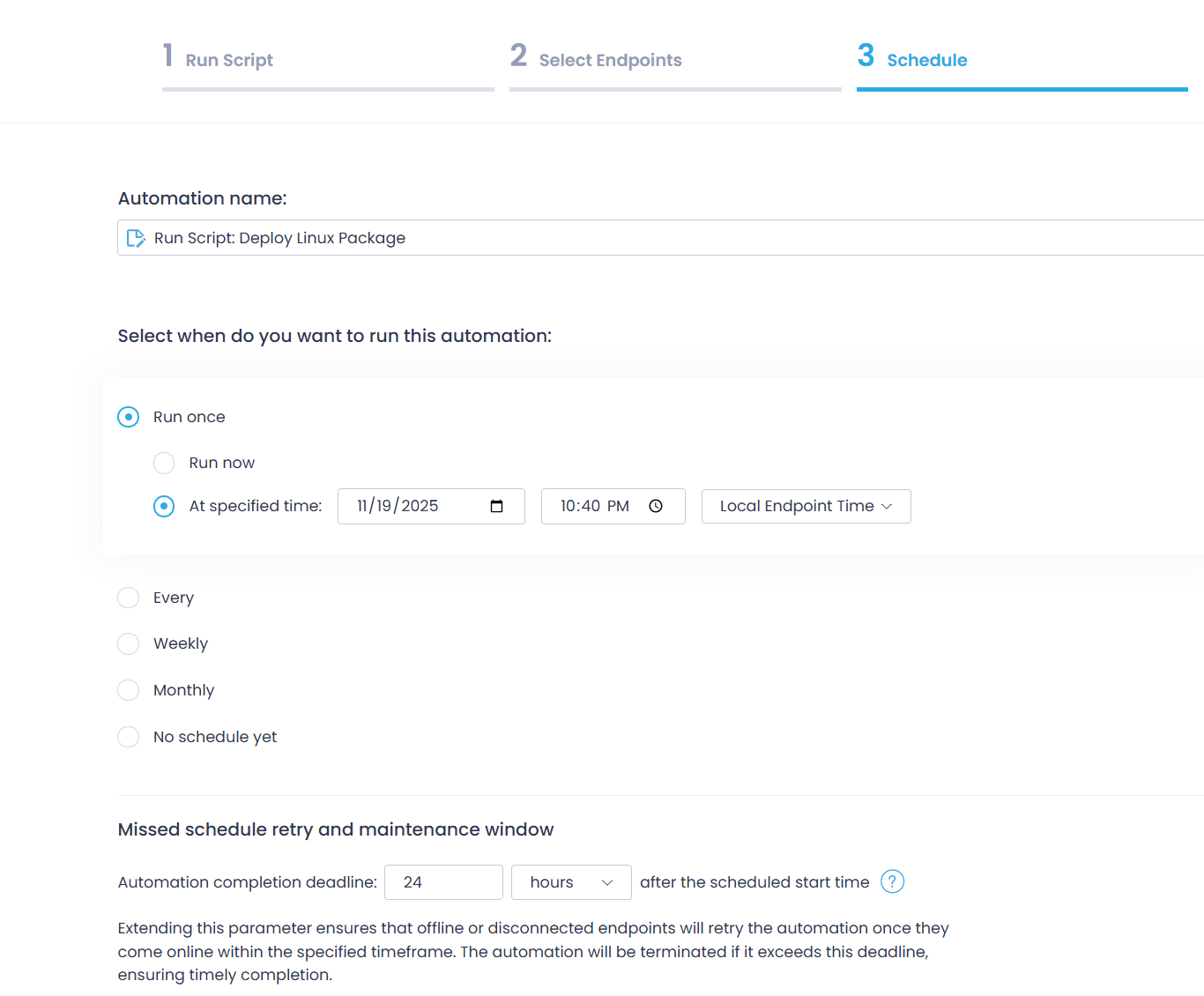Deploy Software
Action1 streamlines the software deployment process, providing a curated list of applications and packages ready for installation – Software Repository. New stable versions are typically added to the Software Repository within two days of their public release.
NOTE: For security and compatibility reasons, beta and development versions are not included.
Software deployment and management operations are performed from a centralized location and delivered across your managed endpoints. With a secure P2P file-sharing technology, Action1 agents download distribution file chunks in parallel, reducing network load.
NOTE: Action1 Software Repository currently includes Windows and Mac packages. Linux packages are installed from the online repository using an Action1 script that utilizes the native package manager. For details, see “Deploying a Linux Package” later in this section.
Use a step-by-step wizard to configure and schedule automated software deployment on your managed endpoints. An automation will scan the target endpoints, install the apps where they are missing, and show compliance status for the endpoints where these apps are in place. You can configure the automation to run according to a certain schedule, for example, every week or month.
NOTE: To avoid unnecessary downloads, the software will not be redeployed on the endpoints if the required or later versions are already installed.
Deploying a Windows or Mac app from Software Repository
NOTE: The apps are always installed per machine, not per user.
To deploy a Windows or Mac app:
- Go to the Software Repository and browse or search for the application you want to deploy, then click Deploy to Endpoints.
Tip: If you already know the app name, you can initiate deployment directly from the Endpoints page.
- On the Deploy software step of the wizard, configure the app deployment settings.
- If you want to deploy several apps simultaneously, search for deployment package names.
- Specify reboot options. To learn how Action1 handles the reboots, read the tooltip or refer to this section .
- If necessary, use custom branding
- On the Select Endpoints step, click Add Endpoints to specify the target endpoints. In the Select Managed Endpoints dialog that opens, you can select individual endpoints or an entire group.
NOTE: The software will not be redeployed on the endpoints if the required or later versions are already installed.
- On the Schedule step, define when and how often the installation should run.
-
- You can run the one-time deployment immediately or at a specified time.
- Alternatively, if you have to make sure certain apps are always installed on your managed endpoints, consider creating a deployment automation schedule. Action1 takes care of the endpoints that are switched off and will retry the installation later.
-
NOTE: Ensure the Missed schedule retry timeframe does not exceed the action’s execution frequency. For example, do not set it to 3 days for a task scheduled to run daily.
Deploying a Linux Software Package
To deploy a Linux software package on the managed endpoints, you need to configure a Run Script automation using the built-in Deploy Linux Package bash script from the Script Library. It supports download and installation of software packages from the online repository using the native apt-get tool, with robust logging and pre-checks. The script does the following:
- Checks the prerequisites for package deployment on the target endpoints:
- Sufficient disk space – not less than 5% disk space must be available
- OS version – must meet System Requirements
- For each specified package, the script initiates the download and dry run.
- If these operations complete successfully, the package is deployed on the target endpoint using the apt-get tool.
To deploy a Linux software package:
- Navigate to the Script Library, browse for the Deploy Linux Package, and from its Actions list select Create Automation.
- On the Run Script step of the wizard, specify script parameters:
-
- package_name – To deploy multiple packages, specify them using a comma-separated list.
- download_only – If set to YES, the package will only be downloaded (without installing).
- no_upgrade – If set to YES, the already installed package will not be upgraded with the newer version from the online repository.
-
NOTE: Reboot options will not take effect for Linux endpoints, so you can skip them.
If required, configure the settings for automation condition script execution.
- On the Select Endpoints step, click Add Endpoints to specify the target Linux endpoints. In the Select Managed Endpoints dialog that opens, you can select individual endpoints or an entire group.
- On the Schedule step, define when the installation should run. You can run the deployment script immediately or at a specified time.
Action1 takes care of the endpoints that are switched off and will retry the installation later, according to Missed schedule retry and maintenance window.
- After you click Finish, the new automation will be saved and shown in the Automations list.
See also: Run Scripts Remotely
Monitor Deployments
You can track scheduled installations on the Automations page. There you can also:
- Run an automation immediately (without waiting for its next execution time).
- Review deployment results on the Automation | History page.