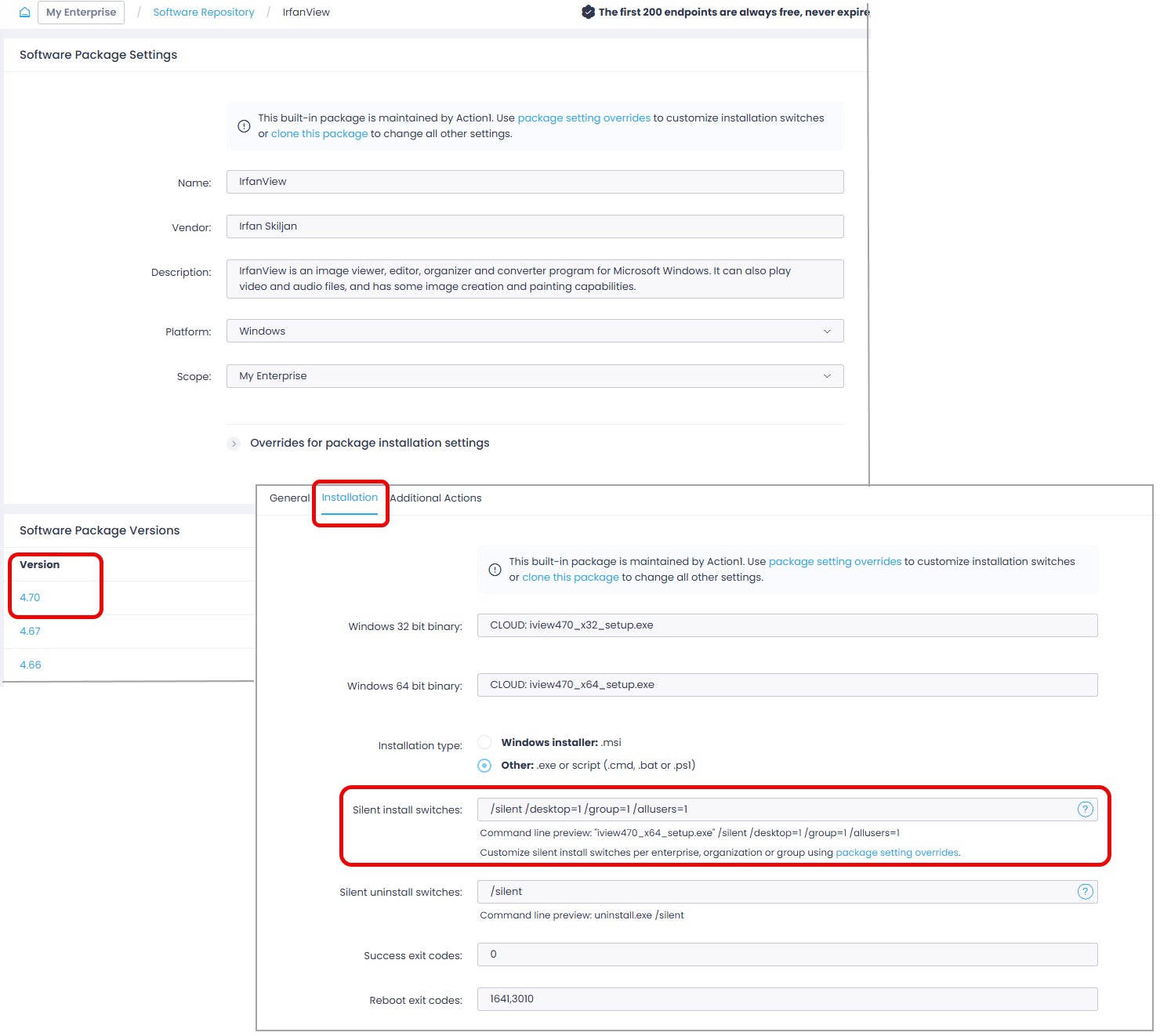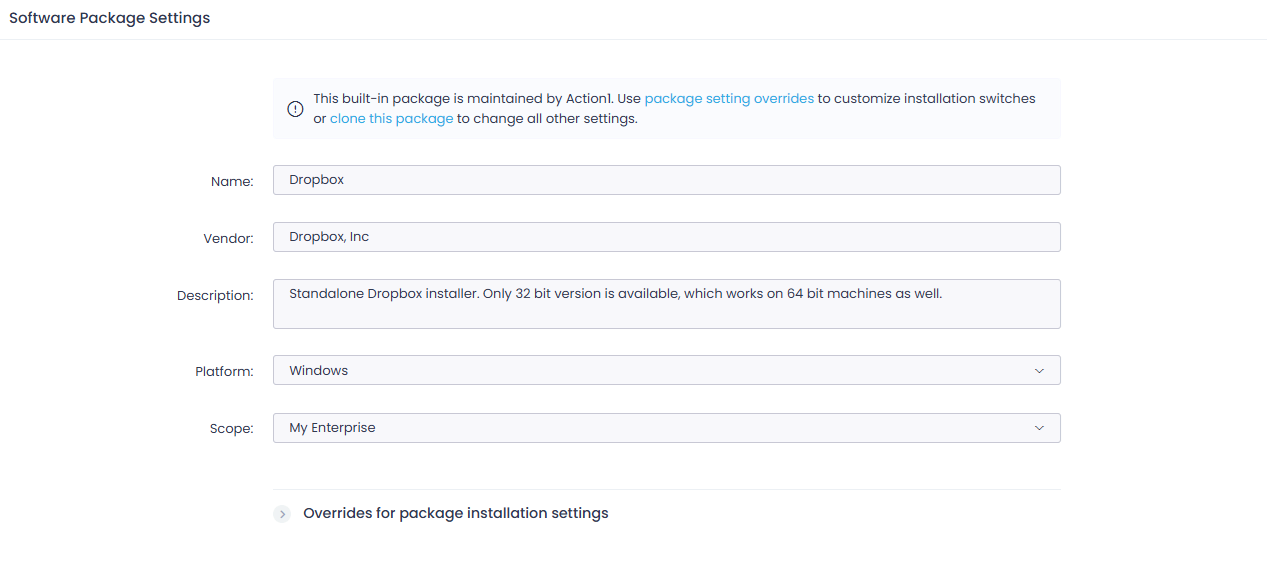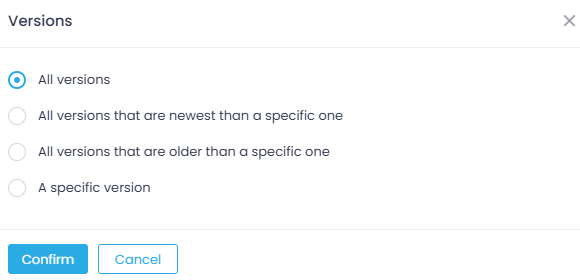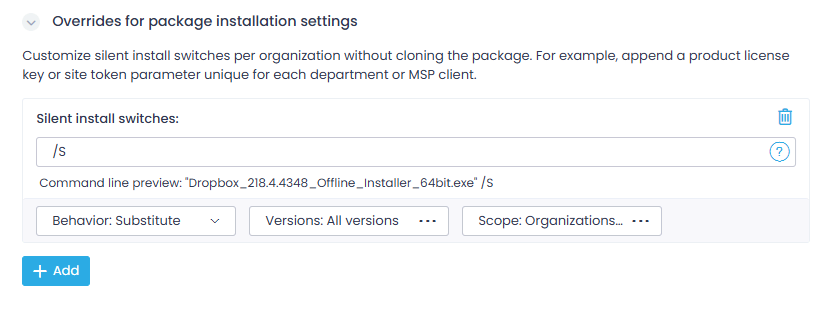Customize Software Package Installation
Software Repository Packages
Action1 Software Repository is a continuously updated private application repository that hosts the latest versions of all supported applications to keep your endpoints secure and patched.
Action1 maintains built-in software repository packages that are available to all customers: it tests and publishes updates for this package shortly after the vendor releases them, typically within two days after release. (For security and compatibility reasons, beta and development versions aren’t available in the Software Repository.)
Also, Action1 enables users to create private software packages to be shared within their organizations.
- The package object is a container of software versions, and initially it should contain the first available version of the software (child object called “version”). New versions are added continuously as the respective vendor releases them.
- Each version object contains the software binary setup files in MSI, EXE or ZIP format (up to 32Gb in size) and deployment settings, such as silent install switches. It may also include the additional actions to be executed before or after a software installation or uninstallation (e.g., reboot or run a script).
Installation Switches
Action1 allows you to customize the built-in software package installation settings for both built-in and custom packages. This can be helpful, for example, when you need to distribute a software package with a license key to a certain department or configure site token properties that should be unique for your MSP clients.
Customization is currently supported for these package types: MSI,EXE, CMD, BAT, PS1, ZIP.
This section explains how you can customize silent install switches – command-line parameters that instruct the installer to operate without user interaction and suppress UI prompts. Example switches: /quiet, /silent, /s, /q.
You can also configure the installation parameters, for example, to automatically accept the end-user license while running MSI by entering EULA_ACCEPT=YES.
NOTE: For more information about silent installation switches, refer to the documentation from the software vendor.
To view the installation switches specified for the package:
- From the Software Repository, select the package you need.
- Click the required version to open its properties.
- Navigate to the Installation tab and locate the Silent install switches field.
To customize the silent install switches:
- From the Software Repository, select the package you need.
- In the Software Package Settings dialog, expand Overrides for package installation settings.
- Click Add.
- Then you can specify the required silent installation switches and verify them using the Command line preview below the input field.
IMPORTANT! For MSI files (Windows installer packages), silent installation switches (/quiet, /silent, /s, etc.) are mandatory and should be specified correctly; otherwise, the installation hangs.
- Configure the customized package Behavior – that is, how the custom settings should affect the standard installation parameters. Possible options:
-
- Append (default) – custom settings should be appended and used together with the standard installation parameters.
- Substitute – custom settings should override the standard installation parameters.
-
- Specify Versions – select which package versions will be targeted; default is All versions.
- Specify Scope – select whether the custom switches should be applied throughout Enterprise (default) or Organization.
NOTE: Enterprise scope is the default for groups/organizations without specific scopes. Organization-level settings override Enterprise-level.
You can add as many custom installation switches as required. When finished, click Save.
NOTE:To customize various package settings, you can select Clone from the list of Actions available for the package and then follow the corresponding instructions.
Example: silent install switches for Windows Feature Update packages
Action1 Software Repository stores Windows 11 Feature Update and Windows 10 Feature Update to Windows 11 built-in packages.
The installation switches listed below apply to the Action1 installation of Windows Feature Update.
Windows installation Assistant switches:
/QuietInstall– install in silent mode/SkipEULA– do not show the EULA/NoRestartUI– do not show the restart pop-up window (postpone reboot to 30 minutes)/SetPriorityLow– consume less resources (CPU and RAM)
Action1 switches:
/A1SkipGeneralCheck– skip the Test-GeneralRequirements function call/A1SkipMSCheck– skip the Test-MSReqirements function call/A1UpgradeWindows10– allow upgrade from Windows 10 to Windows 11/A1FreeSpaceRequiredGb– change the required free space limit before upgrade (default is 25 GB).
Example:/A1FreeSpaceRequiredGb=40/A1UpdateTimeoutSec– timeout in seconds (default is 14000 seconds)
NOTE: This value should not be modified.