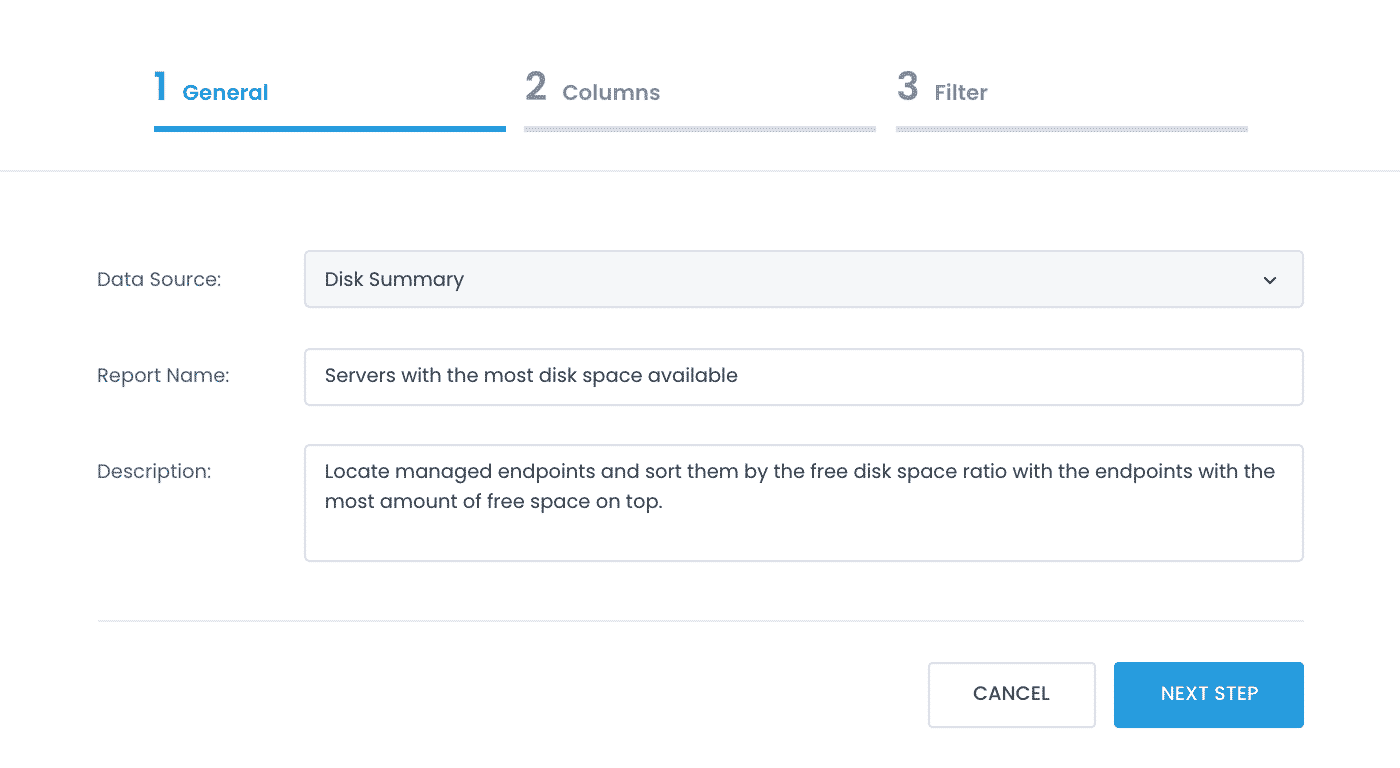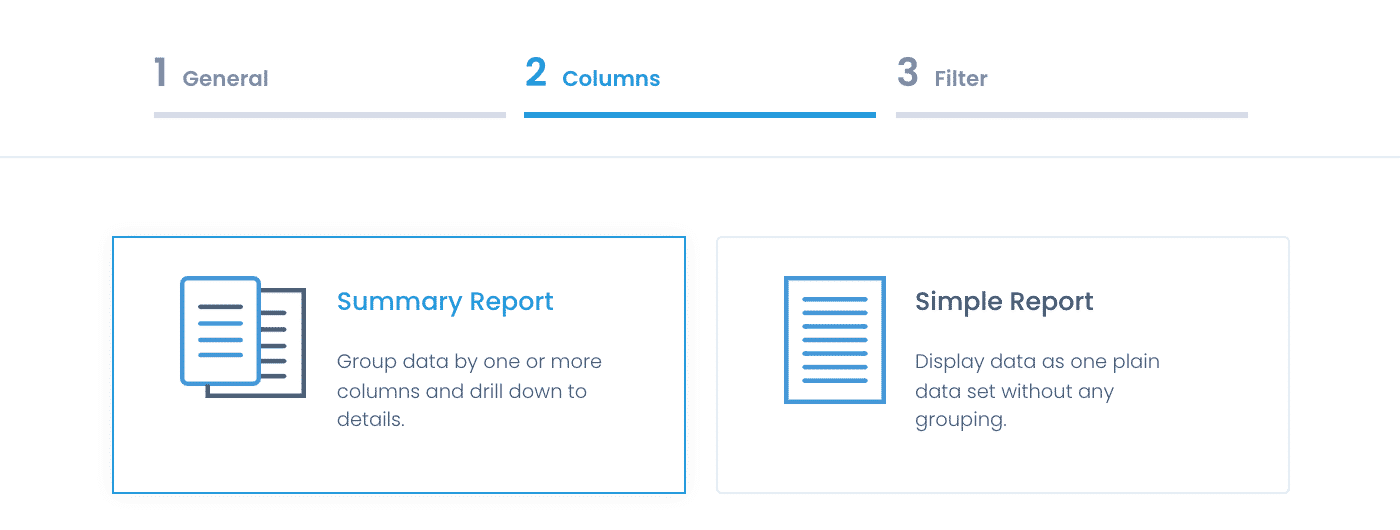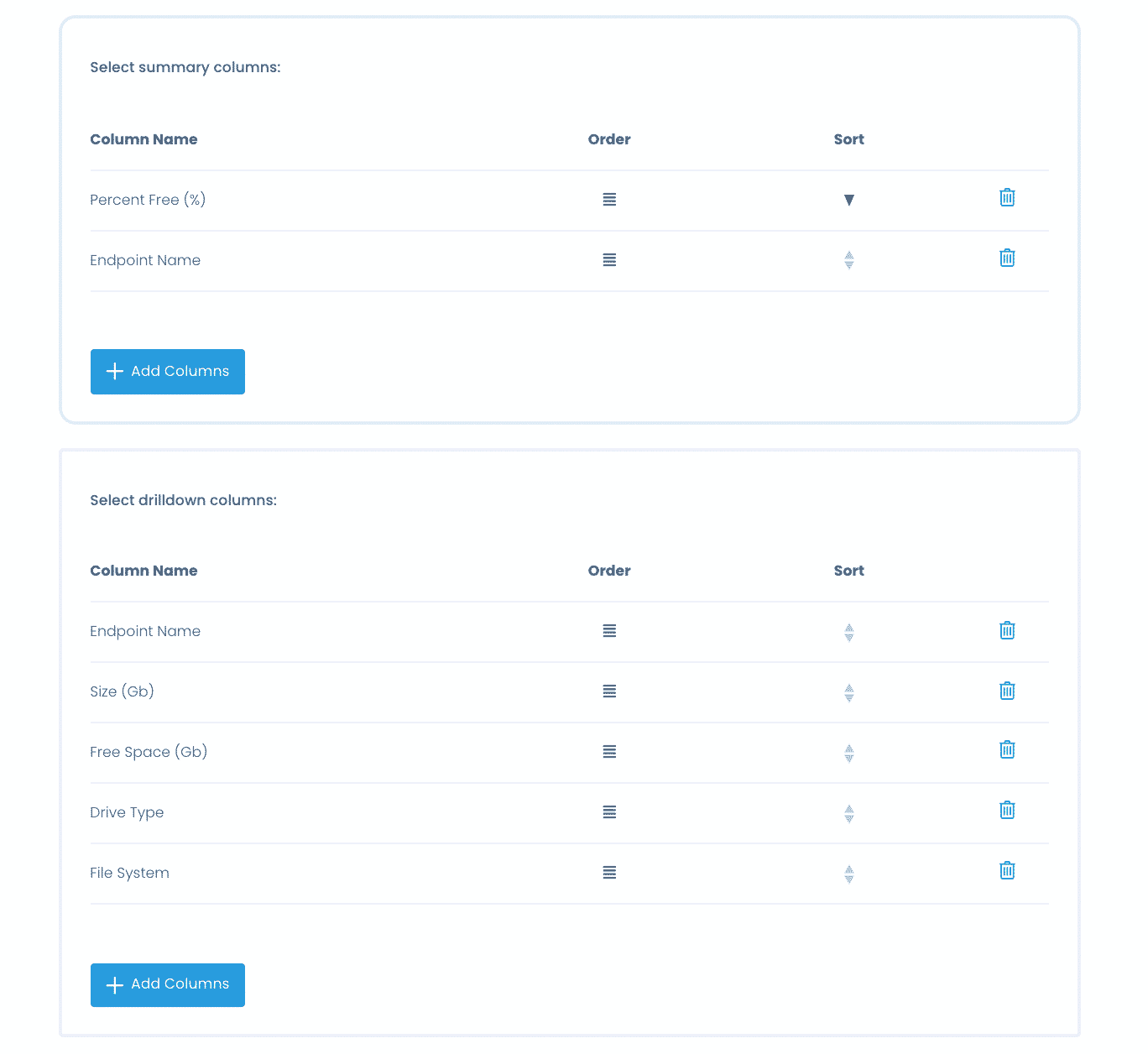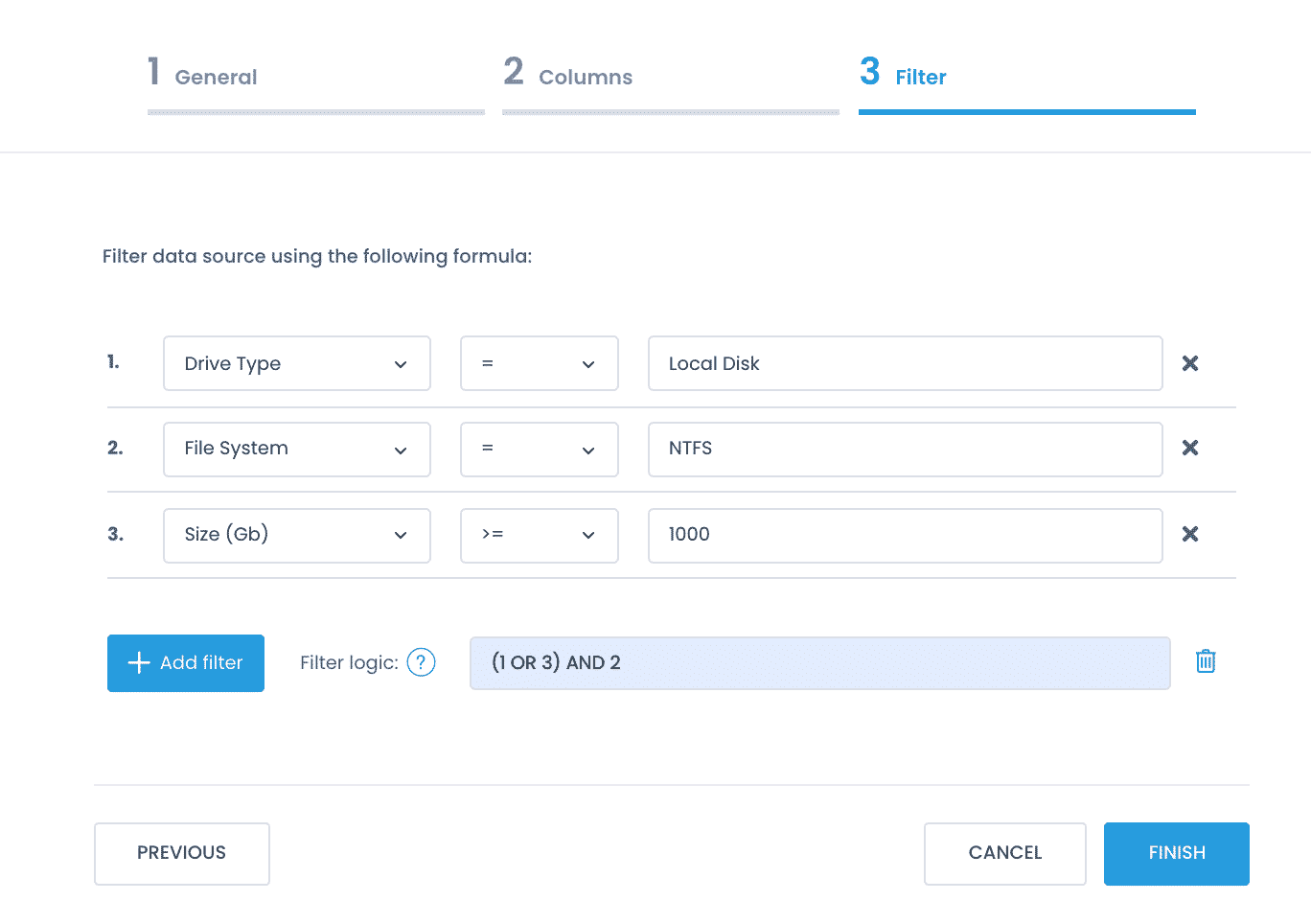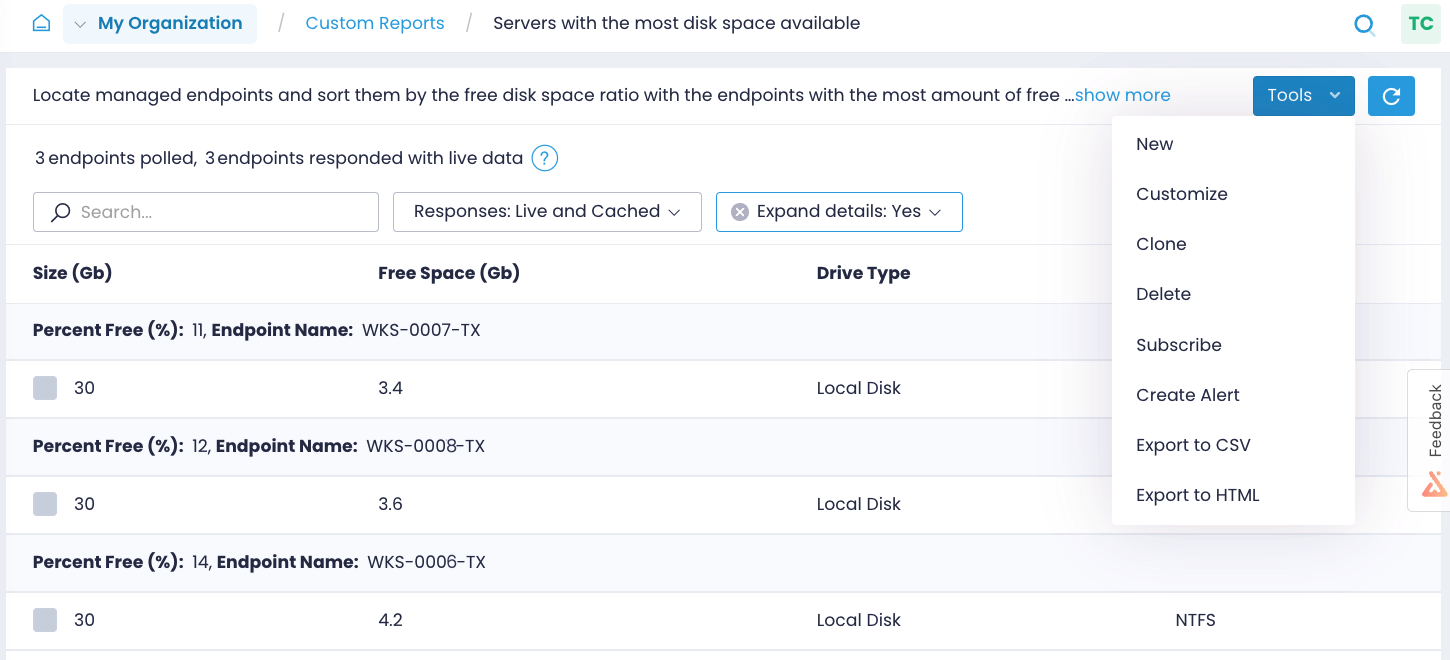Custom Reports
In addition to reports that are available to you out of the box, Action1 enables you to create custom reports to cater to your unique organization’s needs. Leverage built-in data sources as templates for your reports and control the output: pick the columns to show and pre-filter results. To create a custom report, navigate to the Real-Time Reports & Alerts / Custom Reports page and select + Add.
For example, let’s create a report that highlights the servers that have the most free space available.
The General tab
Start building up a new report. Select the data source from the list or add a new data source. Then add a name and report description.
What is a data source? A data source is a granular piece of your infrastructure such as disk volume or local group assignments. Action1 prepared script templates to help you query your infrastructure and pull data in a structured way.
The Columns tab
Define your report look & feel by adding columns and applying sorting and grouping.
- Choose the report type.
- The Summary report enables you to group entries and lets you expand details for additional information.
- The Simple report lists all entries one by one in a plain view.
- Specify columns to be displayed in your report. The list of available columns depends on a data source. Add columns, change their order and sorting. If you opt-in for a summary report, first select the high-level columns that are displayed in a collapsed view and then pick the columns you’ll see when you expand details.
The Filter tab
Pre-filter data for your custom report. Get rid of the bias and irrelevant data with the help of filters and logic.
- Select + Add filter. Specify a column to filter data by, the logical operator such as equals (=) or more than (>=), and value. For example, look for drive types that are local.
- If you have two or more filters, define the filter logic. By default, the filters are applied together (1 AND 2 AND 3). Select Add logic to make your custom report pre-filtering more advanced. For example, you can use just one of filters (1 OR 2 OR 3) or even create logical groups.For example, query all endpoints that run on local drives or have more than 1000 GB capacity. In both cases, the file system must be NTFS. Such filter logic is described with a formula (1 OR 3) AND 2.
The newly created report appears under the Real-Time Reports & Alerts / Custom Reports. Now, you can run it, customize, subscribe to it, or enable alerts. All data from custom reports can be exported as HTML or CSV.
Note: the custom reports as well as data sources are shared across all organizations in your enterprise.